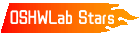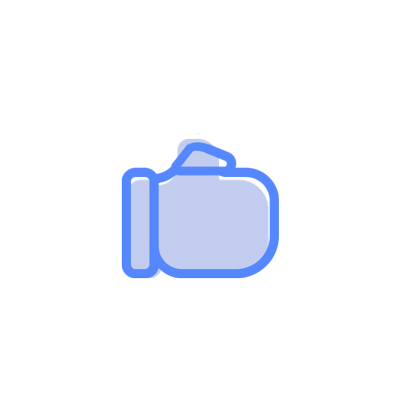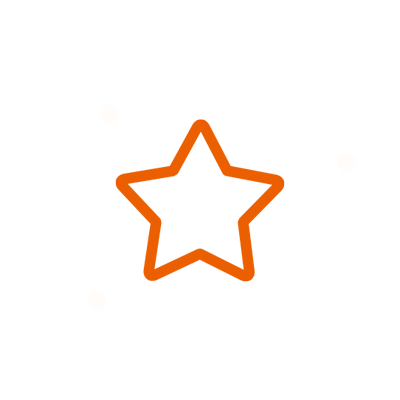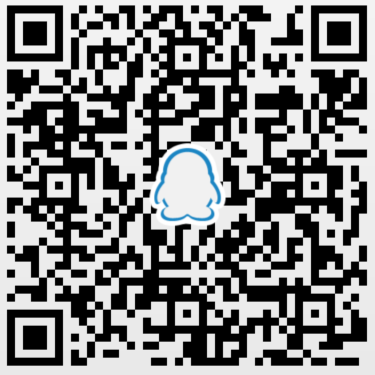© 2024 EasyEDA Some rights reserved ISO/IEC
Editor Version
×
Standard
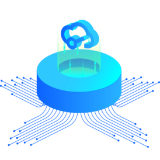
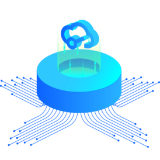
1.Easy to use and quick to get started
2.The process supports design scales of 300 devices or 1000 pads
3.Supports simple circuit simulation
4.For students, teachers, creators
Profession


1.Brand new interactions and interfaces
2.Smooth support for design sizes of over 5,000 devices or 10,000 pads
3.More rigorous design constraints, more standardized processes
4.For enterprises, more professional users

Ongoing
STD Arch GPRS copy
Mode: Editors' pick
Cloned from Arch GPRS
- 1
Update time:
2022-09-19 17:00:52
Creation time:
2018-08-04 11:46:18
Description
Introduction
Arch GPRS is an mbed enabled development board that houses a cellular networking module along with a microcontroller. It is similar to the Seeeduino Arch in that it also uses the LPC11U24 Microcontroller. With the Arch GPRS, you can use the mbed C/C++ SDK, libraries and optimizing online development tools to rapidly build your prototype. The cellular networking module on the Arch GPRS is based on the EG-10 GPRS modem. With this, data collection functions can be performed easily using the 2G GSM based cellular network.
Arch GPRS has a standard Arduino interface as well as Grove connectors on board. It’s convenient to connect existing Shields and Grove products to Arch GPRS. You can even connect a solar panel directly to the board to allow for the battery to charge from it. A low-power design guarantees easy charging and long hour operations when outdoors.
Features
mbed enabled
online development tools
easy to use C/C++ SDK
lots of published libraries, projects
NXP LPC11U24 Controller
Low power ARM Cortex-M0 Core
32KB Flash, 8KB RAM, 4KB EEPROM
USB Device, 2xSPI, UART, I2C
EG-10 Module
Support wireless upgrade EG-10 firmware
Support external SIM card:1.8V/3.3V
Compatible standard AT Command
Equip with RTC function
Select automatically USB5V or Solar panel to charge a battery
Specifications
Item Specification
Microcontroller LPC11U24
Supply Mode USB or Solar Panel
Charge Current Solar panel 100 mA
USB 5V 400 mA
Work Frequency 850/900/1800/1900 MHz
Interface Type USB Micro B
SIM Card Class B(3V) and Class C(1.8V)
GPRS Characteristics GPRS data transmission downlink 85.6kbps(Max);uplink 42.8kbps(Max)
Codes format CS-1,CS-2,CS-3,CS-4
Function Support Support for Data, Voice, SMS, and Fax
EEPROM Capacity 256 KB
Interface:
![enter image description here][1]
Yellow Area is very similar in fashion to an Arduino board, and in fact it is used as such with our Shield board. Its pin destribution is almost the same as Seeeduino Arch(D11 and D13 are swaped), so you can click here to observe each pin.
The above picture is the front view of Arch GPRS, Microcontroller LPC11U24 in back has not been marked out.
Demonstration
Insert a SIM card into SIM Socket of Arch GPRS, you can dial a phone number or send messages. Now let's get started.
Step one:Sign up a mbed account
open https://mbed.org, click Login or signup. If you have already registered, please click login directly.
Step two:Import Program
Open the link: https://mbed.org/users/lawliet/code/ARCH_GPRS_Test/, then click "Import this program" in the right corner while you can see the belowing picture. Now click "import" to complete the import of Arch GPRS program.
![enter image description here][2]
When the program has been imported into your account, you can see it in online development tool.
![enter image description here][3]
Step three:Edit code
open and change the main.cpp file from Arch GPRS program. Let's take calling up for example, you need to change "#define CALL_UP_TEST 0" into "#define CALL_UP_TEST 1", and change the paremeter of the function "gprsTest.callUp("133xxxx5949");".
Step four:Add a device
Click ”No device selected” in the right top corner, then click ”Add a device” in buttom left after you see the below picture.
![enter image description here][4]
Pop up a page as shown below. Arch GPRS is compatible with mbed LPC11U24 and Seeeduino Arch, so you can select either ”mbed LPC11U24” or Seeeduino Arch. Here we take selecting Seeeduino Arch for example.
![enter image description here][5]
Enter Seeeduino Arch page and click ”Add to mbed Compiler”, Now you complete successfully adding Seeeduino Arch. Return to mbed compiler and click ”No device selected”. The belowing picture appears after you click Seeeduino Arch in buttom left corner:
![enter image description here][6]
You can see your selected board in mbed online compiler after clicking ”Select Platform”.
Step five:Compile、download
Click"Compile", A "Success!" appears while mbed IDE generates a bin. You need to save bin file to your PC.
Step six:Updata firmware
Connect Arch GPRS's USB port to your computer using a USB Micro B cable and long press the botton, Arch GPRS will appear as a USB storage named CRP DISABLD.
![enter image description here][7]
Go to the CRP DISABLD. Now you need add the bin file you have gotten to CRP DISABLD device. If bin file has exists in USB device, you need to delect it and add the new bin file.
Quick press Arch GPRS's button and wait a moment, you will hear Arch GPRS calling you.
ARCH GPRS With Xively
![enter image description here][8]
Xively is an on-line database service allowing developers to connect sensor-derived data (e.g. energy and environment data from objects, devices & buildings) to the Web and to build their own applications based on that data. By using ARCH GPRS we can easily realize this.
Step one:Sign up a Xively account
open https://xively.com/, click Login or signup. If you have already registered, please click login directly.
Step two:Add your own device and Channels
you can create device and add channels as what you want.If you do not know how to do ,you can visit https://xively.com/get_started/
Step three:Import program
Open the link: http://mbed.org/users/lawliet/code/ARCH_GPRS_Xively/, then click "Import this program" in the right corner while you can see the belowing picture. Now click "import" to complete the import of Arch GPRS program.
Step four:Add your own information
replace the FEED_ID & SENSOR_ID & XIVELY_KEY with yours,and connect your ARCH GPRS with sensor, then compile and updata firmware.
Step five:check your sensor value
if successful, you will see your uploaded data in your channel graph.
Note:
If you use Seeeduino Arch on MAC or Linux, please read the application note --- USB ISP programming.
Programming Seeeduino Arch on Windows, Linux or Mac
Seeeduino Arch doesn't have an mbed interface. It uses USB In-System-Programming(ISP) to upgrade the firmware.
To enter the USB ISP mode, connect the Arch with your computer and long press its button, and then a disk named "CRP DISABLD" will appear.
on windows
delete firmware.bin in the "CRP DISABLD" disk.
copy a new firmware into the disk.
on linux
if the disk is not mounted, mount the disk at {mnt_dir}
dd if={new_firmware.bin} of={mnt_dir}/firmware.bin conv=notrunc
on mac you'll need to use Terminal to run the following script to copy you're .bin file to your Arch
dd if={new_firmare.bin} of=/Volumes/CRP\ DISABLD/firmware.bin conv=notrunc
If you're so inclined, you can also create an Automator application to support drag-and-drop of the file to your board. Just create a "Run Shell Script" with the following command:
dd if=$* of=/Volumes/CRP\ DISABLD/firmware.bin conv=notrunc
Quick press the button to run the new firmware.
From:http://www.seeedstudio.com/wiki/Arch_GPRS
[1]: /editor/20160111/569387e08d1b2.png
[2]: /editor/20160111/56938804082d3.png
[3]: /editor/20160111/56938811f24fb.png
[4]: /editor/20160111/56938823a281f.png
[5]: /editor/20160111/56938837a0b02.png
[6]: /editor/20160111/56938847ddaf7.png
[7]: /editor/20160111/56938858f1390.png
[8]: /editor/20160111/5693886e517f4.png
Design Drawing
schematic diagram
(
1
/
)
PCB
(
1
/
)
The preview image was not generated, please save it again in the
editor.
| ID | Name | Designator | Quantity |
|---|---|---|---|
| 1 | SEEEDSTUDIO_SCH_FRAME | U$2,U$3,U$17,U$15 | 4 |
| 2 | 12pF | C2,C3 | 2 |
| 3 | 10uF | C4 | 1 |
| 4 | Blue | D1,D2,ISP,M_ON | 4 |
| 5 | DNP | D3,D4 | 2 |
| 6 | 22R | R23,R2,R32,R47,R48,R57 | 6 |
| 7 | 12MHz | X1 | 1 |
| 8 | CESD3V3AP | D5,D13,D14,D15,D16,D18,D19,D21,D22,D23,D25 | 11 |
| 9 | PPTC_1000mA | F1 | 1 |
| 10 | PAD-MARK | P1,P2,P3,P4,P5,P6 | 6 |
| 11 | ST-USB-001L5 | J2 | 1 |
| 12 | DIP Grove | I2C,UART,ADC | 3 |
| 13 | DNP | R10,R43,R44,R45,R53 | 5 |
| 14 | 100nF | C10,C11,C12,C13,C21,C24,C15,C5,C6,C16,C18,C22,C27,C8,C19,C20,C25,C37 | 18 |
| 15 | CJ2305 | Q2,Q1,Q5,Q9,Q10,Q11,Q3,Q6 | 8 |
| 16 | LPC11U24FBD64401 | U4 | 1 |
| 17 | 10M | R12 | 1 |
| 18 | 1k | R13,R14,R15,R24,R35,R41,R11,R1,R25,R54,R55 | 11 |
| 19 | B5819W | D20,D6,D9,D11,D26,D28,D27 | 7 |
| 20 | 100k | R33,R34,R4,R5,R18,R19,R9,R27,R46,R52,R56,R58 | 12 |
| 21 | 1k | R37 | 1 |
| 22 | 10k | R6,R7,R49,R50,R51 | 5 |
| 23 | 68k_1% | R16 | 1 |
| 24 | 15k_1% | R17 | 1 |
| 25 | 39pF | C17,C23,C31,C44,C45,C46,C47,C48 | 8 |
| 26 | TD6810-ADJ | U5 | 1 |
| 27 | 470R2A | L2,L3 | 2 |
| 28 | 4.7uH | L1 | 1 |
| 29 | 10V100uF | C1,C7,C36,C26 | 4 |
| 30 | CN3065 | U2 | 1 |
| 31 | 3.9k | R3 | 1 |
| 32 | DIP JST | SOLAR,BAT | 2 |
| 33 | 1N5819 | D7,D17 | 2 |
| 34 | CESD5V0D1 | D10,D12,D24 | 3 |
| 35 | 050037001 ABS07-32.768KHZ-7-T | X2 | 1 |
| 36 | DNP | C9,C14,C28,C29,C32,C33,C34,C35,C38,C39,C40,C41,C42,C43 | 14 |
| 37 | DS1337S | U3 | 1 |
| 38 | AT24C256C-SSHL-T | U6 | 1 |
| 39 | 1M_1% | R20,R21,R29,R42 | 4 |
| 40 | AXK580147YG | U7 | 1 |
| 41 | 1X10P-2.54-8.5 | J7 | 1 |
| 42 | 1X8P-2.54-8.5 | J8,J9 | 2 |
| 43 | 1X6P-2.54-8.5 | J10 | 1 |
| 44 | 2X3P-2.54-2.54-11.63.0 | SPI | 1 |
| 45 | 100R | R28,R30,R31,R22,R26,R36,R39,R40,R8 | 9 |
| 46 | 0R | R38 | 1 |
| 47 | DNP | L4,L5,L7,L8 | 4 |
| 48 | 2N7002 | Q4,Q7 | 2 |
| 49 | DNP | MIC,SPK | 2 |
| 50 | PAD-TEST-POINT | TP2,TP3,TP4,TP6,TP7,TP8,TP9,TP1 | 8 |
| 51 | 470uF 6.3V | C49,C30 | 2 |
| 52 | TS-1182 | RST | 1 |
| 53 | DNP | SWD | 1 |
| 54 | CR1220(LC) | BAT1 | 1 |
| 55 | ST-SIM-004B | SIM | 1 |
Unfold
Project Members
Related Projects
Change a batch
Loading...
Add to album
×
Loading...
reminder
×
Do you need to add this project to the album?