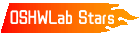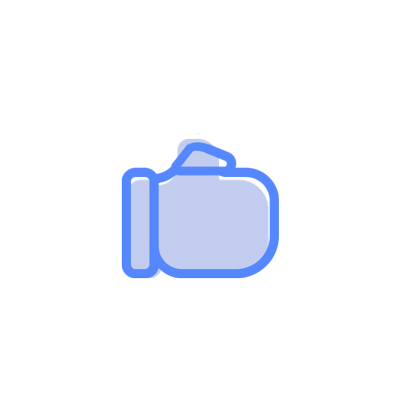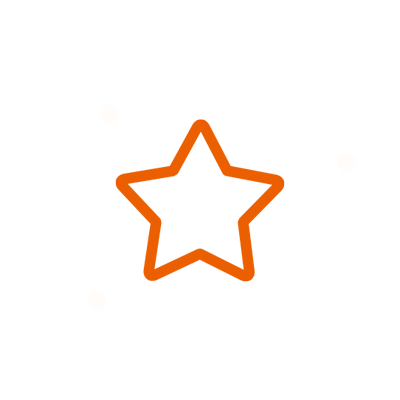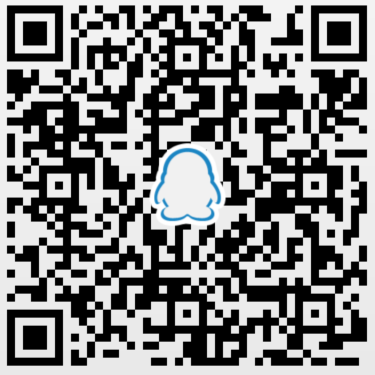© 2024 EasyEDA Some rights reserved ISO/IEC
Editor Version
×
Standard
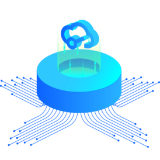
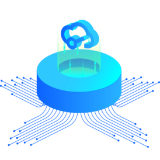
1.Easy to use and quick to get started
2.The process supports design scales of 300 devices or 1000 pads
3.Supports simple circuit simulation
4.For students, teachers, creators
Profession


1.Brand new interactions and interfaces
2.Smooth support for design sizes of over 5,000 devices or 10,000 pads
3.More rigorous design constraints, more standardized processes
4.For enterprises, more professional users

Ongoing
STD How to Make a Simple Circuit for Beginners
Mode: Editors' pick
- 5
Update time:
2021-02-24 22:28:21
Creation time:
2016-11-16 10:47:07
Description
![EasyEDA][1]
###How to Make a Simple Circuit with EasyEDA - Step by step tutorial for Beginners###
This step by step guide with lots of screenshots for those who are just beginning to get acquainted with electronics or have not used [EasyEDA][2] earlier, however, hope that the pros will help you learn something useful. All screenshots are reduced to reading the article with the convenience of mobile devices, but are clickable to display in high resolution. This is not the [original EasyEDA tutorial][3], but only a modest attempt of the author to share their own first steps in the development of EasyEDA.
(*Thanks esp8266.ru webmaster for writing this [EasyEDA Quick Start Guide][4] and translating it into English.*)
- [Introduction to EasyEDA](#Introduction)
- [EasyEDA Workflow overview](#Overview)
- [First step - Sign Up](#Sign-Up)
- [EasyEDA Editor Language selection](#Language)
- [New project creating](#New-project)
- [New schematic design](#New-schematic)
- [Draw electronic schematics](#Draw)
- [Adding components to the schematic](#Components)
- [Connecting components](#Connecting)
- [Schematic saving](#Saving)
- [Share project](#Share)
- [Fork the public project](#Fork)
- [Access control](#Access)
- [Layout printed circuit boards](#Layout)
- [PCB Order](#PCB-Order)
Introduction to EasyEDA
EasyEDA is a cross-platform system designed for developing electronic circuit, PCB layout automated online and offers PCB production service. The following list is about free services provided by [EasyEDA][5]:
- [Schematic editor][6], components and prefabricated modules with extensive automatically updated library containing hundreds of thousands of components, component symbols in the American and European formats. You can create your own components and modules, as well as editing existing components and modules.
- [Circuit board editor][7]
- [Circuit simulator][8], the engine simulator from [ngspice][9]
- [Gerber viewer][10]
- [Manufacture circuit boards][11] at affordable prices ($9.8 10pcs + shipping cost = around $1.5 for a 2-layers board 50mm×50mm, You can download the gerber files for free from EasyEDA and can be used with any PCB fab house: EasyEDA even offer PCB assembly.)
Service is free (technical support responds within 48 hours via email in English), with the ability to get a quick support (response time to 24 hours by e-mail, and technical support over the phone) and save up to 10% PCB order discount for paid subscription.
Free tariff imposes no restrictions on the size of the board, the number of layers or pads.
For most of users, it will be quite enough to choose free Standard plan. For more information on EasyEDA Plans and Pricing you can find [here][12].
It is worthwhile considering the possibility of using the service for commercial projects and work together on a project development team, which is available even on the free plan. You can share your project as read-only or read/write access, for example, students can use this feature to submit a private project to teachers.
Number of projects (both private and public) are not limited (free plan too), which I am also really pleased with.
[EasyEDA Forum][13] can be really helpful. You can get support from the EasyEDA community and the developers respond to [bug reports][14] and [feature requests][15].
I was impressed by the ability to embed in your posts on the forum screenshots directly from clipboard (Chrome only), which is very convenient to communicate with technical support.
EasyEDA Workflow overview
EasyEDA is a cloud service, which means that you can use it on a computer with any operating system. Accordingly, you don’t need to download and install any programs and libraries - only a browser and Internet access.Your projects could be stored in the cloud (for free) and can access them from anywhere in the world.
(EasyEDA developers promise to release a program to work offline, which will not require connection to the Internet).
EasyEDA works in most popular browsers, but the maximum speed you will get when you use Google Chrome. Of course, Firefox is also supported (by the way, the screenshots in this article, I did both Chrome and Firefox). On Safari, there are certain problems, so EasyEDA engineers recommend using Chrome instead of Safari when running EasyEDA on a Mac.
I also was impressed by the speed of drawing schemes and boards in the browser, even large projects are rendered very quickly. Developers have reported that the maximum rendering speed is provided on Chrome, and Firefox will be a little slower, but it is an acceptable result.
First step - Sign Up
It would be better to start with registration so the projects you created will be linked to your account and will not get lost.
![easyeda01-register1.jpg][16]
Go to [easyeda.com][17] and click Login
![easyeda01-register2.jpg][18]
Then fill out the registration form on the left: your nickname, password and e-mail address. The tick should be marked and means that you agree to the terms of service. I read the Term of Service - everything is standard: it does not send any of your data and blah blah blah. How to fill in all - click Register.
Immediately, you will receive a letter in which you need to click the link to confirm your email address.
![easyeda03-register3][19]
EasyEDA Editor Language selection
Switching EasyEDA interface to another language is carried out directly in the editor. You can go for a direct link to the editor, click in the upper right corner of your nickname, at the bottom of pop-up menu you can select Language.
![easyeda04-language.jpg][20]
New project creating
A new project can be created "from scratch" or fork existing open source projects (how to do will be shown below). Also, others can give you access to project to work together.
![easyeda05-newProject1.jpg][21]
Just Click the “+New Project” button on the upper-right corner on EasyEDA homepage to start designing your first project.
![easyeda06-newProject2.jpg][22]
Next filling the title of the project and choose Public/Private, the project will be available in the search, and anyone can fork it in the editor if your project is public. You can also keep your project private, then other users will not have access to it.
Public/private project property can be changed in the future any time.
Write a detailed description of your project in the Description field.
![easyeda07-newProject3.jpg][23]
New schematic design
Create a new scheme in our project - you can create a new schematic(2) or use the existing schematic file in the Guide project(1), or import your schematic from other EDA tools, like Eagle, Altium, Kicad and LTspice.
Here you will get a pleasant surprise: the system already has a circuit template with a minimum strapping for ESP8266 module (1). You can create your own templates for instant launch of similar design schematics that can be very useful.
![easyeda08-newSchematic1.jpg][24]
When you create a new schematic, you can draw a new scheme in the frame.
![easyeda09-newSchematic2.jpg][25]
You can find the import menu from the Document menu:
Document > Import...
which opens the Import file from your computer dialog, then you can import Schemes and libraries file from your computer.
![easyeda10-newSchematic3.jpg][26]
We, for example, create a new schematic from the template for very popular ESP8266 module.
Draw electronic schematics
In EasyEDA Schematic Editor no scroll bars (both horizontal and vertical). But in the original tutorial, they are present in the screenshots, so were in previous versions of EasyEDA editor. At first, I found the lack of scroll bars is very uncomfortable, but quickly got used and now I do not notice their absence.
You can move the whole schematic, or only one selected component by the arrows on the keyboard. I felt more comfortable with the mouse drag the entire circuit, holding the right button.
I really liked the smooth 10000% scaling scheme. Clearly traced, in detail vector graphics scalable without loss of quality. Impressively, it is implemented directly in the browser - Respect for developers.
It is also convenient to do scaling which can be done via the top menu, or by pressing the hot key K
![easyeda11-zoom.jpg][27]
Adding components to the schematic
How to connect one LED with ESP8266. If you are new, I recommend to access the [Arduino Basic Connections][28] as a reference to avoid some mistakes.
I would also like to tell you that ESP8266 and ATMEGA on the Arduino is a microcontroller and principles connected to them the periphery of the same, so you can easily use the Arduino recommendations for ESP8266, thus do not forget that:
- Arduino are 5v and 3.3v, but ESP8266 3.3v only;
- Arduino IO ports current limit up to 40mA, but ESP8266 - 12mA only;
![easyeda12-arduinoBasic.jpg][29]
Take a left out of the crib option, it can be seen that we need to connect the LED resistor and power. LED will turn on when the output GPIO set to low level.
Copy VCC item from the left part of the circuit: left click on an item (do not miss - and you need VCC inscription "piece of wire"), and then click Copy on the toolbar and in the same Insert - This procedure is absolutely similar to the actions in a text editor. Inserts an element "sticks" to the mouse pointer and you put it in the right part of the schematic in space mouse click.
![easyeda13-copy-paste.jpg][30]
Then add a resistor from EasyEDA Library
![easyeda14-addResistor.jpg][31]
And finally, add diode
![easyeda15-addDiode.jpg][32]
Connecting components
To connect LED with one of the conclusions of ESP8266 (eg, GPIO2) should switch from the display mode of a set of attributes of the element to Design Manager mode.
![easyeda16-manager.jpg][33]
Find Nets at right, then find a group and it GPIO2
![easyeda17-selectNet.jpg][34]
while on the left side of your GPIO2 scheme on ESP8266 will be highlighted in red - it must be copied and pasted into the right part of the schematic.
It remains only to connect elements with each other - it simply drag the edge of the contact and connect the line to the next element. As a result, you should have the following:
![easyeda18-result.jpg][35]
Schematic saving
![easyeda19-saveSchematic1.jpg][36]
![easyeda20-saveSchematic2.jpg][37]
Share project
If you make the project public, you will be able to share it with others:
![easyeda21-share.jpg][38]
Let's start from the bottom: the third link leads to a PNG file of your circuit - you can paste this link in the forums, send it by email, insert into posts in social networks. Here is a [link][39] to our demo design.
The second link is for you personally - you can add it in the browser bookmarks to quickly jump to the editing mode of the scheme.
The uppermost, the first link is to your project page.
Fork the public project
![easyeda22-explore.jpg][40]
In the [Resources section][41] you will find many open source projects, components and modules designed by thousands of electronic engineers and hobbyists, you can use these resources for free. You can also search projects by the most popular tags.
You can copy("fork") any public project you want to use, and then edit it to your own design in EasyEDA editor page project list.
![easyeda23-fork.jpg][42]
![easyeda24-forked.jpg][43]
Access control
By default, all your projects are set to private (Remarkably, unlike the others, there is no limit on the number of private projects in EasyEDA). You can [provide access][44] to your colleague to collaborate on a private project. You can provide read-only access or full (read/write) to a specific user, for this you need to right click on the project name and enter their email address(They have used it to register EasyEDA account).
![easyeda25-access1.jpg][45]
![easyeda26-access2.jpg][46]
Layout printed circuit boards
![easyeda27-pcb1.jpg][47]
![easyeda28-pcb2.jpg][48]
Start dragging the components to where you want them to be.
![easyeda29-pcb3.jpg][49]
Auto Route or route everything yourself, here I use the Auto Router function
![easyeda30-pcb4.jpg][50]
AutoRouter result.
Now, you can ready to save your PCB
![easyeda31-savePCB1.jpg][51]
![easyeda32-savePCB2.jpg][52]
Export project to Gerber files:
Click on ‘Fabrication Output’ button in PCB Schematic Screen, it takes you to the ‘[Order page][53]’ where you can check the Gerber and drill files in their Online Gerber Viewer and then download your files, In that page you can place an order quickly and easily.
![easyeda33-fabrication.jpg][54]
Check out [the PCB design tutorial][55] for building your own circuit boards.
PCB Order
![easyeda34-order.jpg][56]
We see 9.3$ total cost for 5pcs, but I know how to get the cheapest price in EasyEDA– see below!
Checking you PCB designs in EasyEDA [free online Gerber Viewer][57].
![easyeda35-gerber-viewer.jpg][58]
If everything is alright you can download the Gerber files and send them to your favorite PCB manufacturer.
![easyeda36-gerber-files.jpg][59]
How to get cheapest price PCB order on EasyEDA
![easyeda37-chap.jpg][60]
Change PCB quantity from 5 to 10pcs and we will get $0.98 per pcs!
##In conclusion##
In general, I had a very positive impression on EasyEDA, despite some shortcomings. I remember the time when I started to schematics in other programs, and spent a lot more time on the first circuit. Here, everything becomes much simpler, and really easy. So I recommend EasyEDA.
I am impressed by the spirit of open source, which is saturated. EasyEDA - their open source projects, ease of use, Open EasyEDA File Format and EasyEDA API Plug, which I could not tell you more in this article, please check [easyeda.com][61] to test it out. In short, not only their free EDA tool, but also the PCB order service would be very helpful :)
[1]: /editor/20161110/58240ea7386cf.png
[2]: https://easyeda.com/
[3]: https://easyeda.com/Doc/Tutorial/
[4]: https://esp8266.ru/easyeda-quick-start
[5]: https://easyeda.com/Doc/Tutorial/introduction.htm#Introduction-to-EasyEDA
[6]: https://easyeda.com/editor
[7]: https://easyeda.com/editor
[8]: https://easyeda.com/Doc/Simulation-eBook/
[9]: http://ngspice.sourceforge.net/
[10]: https://gerber-viewer.easyeda.com/
[11]: https://easyeda.com/order
[12]: https://easyeda.com/page/pricing
[13]: https://easyeda.com/forum
[14]: https://easyeda.com/forum/category/2
[15]: https://easyeda.com/forum/category/1
[16]: /editor/20161107/582032e31a435.jpg
[17]: http://easyeda.com
[18]: /editor/20161107/582032f3add7e.jpg
[19]: /editor/20161107/5820331a17eb5.jpg
[20]: /editor/20161107/58203325db90f.jpg
[21]: /editor/20161107/5820333c40976.jpg
[22]: /editor/20161107/5820334fa0cb1.jpg
[23]: /editor/20161107/5820335e65b2f.jpg
[24]: /editor/20161107/5820336a0f0ee.jpg
[25]: /editor/20161107/5820337b70ab4.jpg
[26]: /editor/20161107/58203385a3c8c.jpg
[27]: /editor/20161107/582033908e6fe.jpg
[28]: http://www.pighixxx.com/test/portfolio-items/one-led/
[29]: /editor/20161107/582033a93a4eb.jpg
[30]: /editor/20161107/582033b76706d.jpg
[31]: /editor/20161107/582033c1696b9.jpg
[32]: /editor/20161107/582033cb36fdf.jpg
[33]: /editor/20161107/582033d535d74.jpg
[34]: /editor/20161107/582033e0554ff.jpg
[35]: /editor/20161107/582033ebc24d9.jpg
[36]: /editor/20161107/582033fe28964.jpg
[37]: /editor/20161107/582034077e069.jpg
[38]: /editor/20161107/582034147af03.jpg
[39]: https://easyeda.com/normal/ESP8266__-1a628bb8ba764778b7429fec0b53a1dd
[40]: /editor/20161107/58203421363c2.jpg
[41]: https://easyeda.com/explore
[42]: /editor/20161107/5820342b249de.jpg
[43]: /editor/20161107/582034349f0cc.jpg
[44]: https://easyeda.com/Doc/Tutorial/share.htm#Sharing
[45]: /editor/20161107/582034406a3c4.jpg
[46]: /editor/20161107/582034475fc7a.jpg
[47]: /editor/20161107/58203450cc0bc.jpg
[48]: /editor/20161107/58203458003e4.jpg
[49]: /editor/20161107/58203472a04e2.jpg
[50]: /editor/20161107/5820347e47582.jpg
[51]: /editor/20161107/58203486676a1.jpg
[52]: /editor/20161107/5820348caae4b.jpg
[53]: https://easyeda.com/order
[54]: /editor/20161107/582034956862c.jpg
[55]: https://easyeda.com/Selina/How_to_build_a_Circuit_BoardPCB-d19e3fcb08de43bb8bfdbeb70844ec86
[56]: /editor/20161107/5820349d6a128.jpg
[57]: https://gerber-viewer.easyeda.com/
[58]: /editor/20161107/582034a4e5413.jpg
[59]: /editor/20161107/582034acb196a.jpg
[60]: /editor/20161107/582034b5019c0.jpg
[61]: http://easyeda.com
Design Drawing
schematic diagram
(
1
/
)
PCB
(
1
/
)
The preview image was not generated, please save it again in the
editor.
BOM
Project Members
Related Projects
Change a batch
Loading...
Add to album
×
Loading...
reminder
×
Do you need to add this project to the album?