Referring to the new easy EDA program you can download, I have downloaded for Linux and found a install instruction document, but sadly
it does not provide any detail as to which folder is the one to decompress. Rather it states
```
1.Excute the Terminal at the decompress folder, normally hotkey CTRL+ALT+T(You need to use command 'cd' to change the terminal patch to decompress directory).
You don't need to decompress the easyeda-linux-x64.zip file.
```
Attached screen shows some folders, of which there are more folders within those folders.... presently unable to find which folder... Help
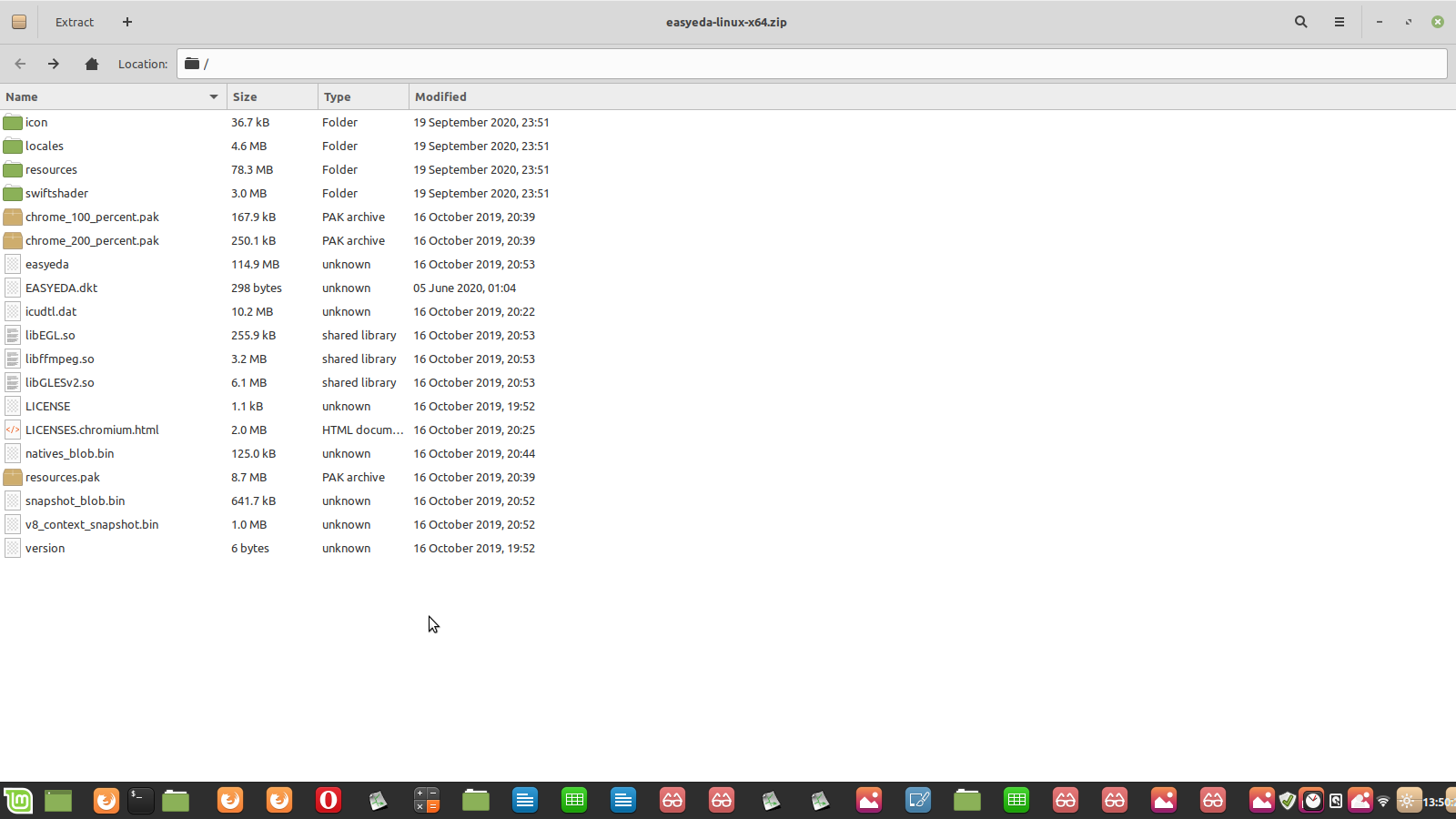
Firefox
78.0
Linux
EasyEDA
6.4.7

