@andyfierman No I have not. Every time I open Easy EDA the projects are gone.
Why all the new levels of complexity?
Why aren't all my designs just sitting behind the little "Projects " folder at upper left like they used to?
Now I am told I cannot access them "offline". What are they talking about?
At one point I was told to copy them to ... somewhere, but given no idea HOW.
I understand you are familiar with these changes, but I am not.
I like the PCB design app, but all this layered structure around it is bothersome to say the least.
Pleas help me to simplify access to my work.
Thanks
@UserSupport That's all fineIF I knew what you are talking about.
"Copy to new PCB" WHaaaaaat?
A message tells me I cloned several pages, but I cannot find them.
Developers develop things they understand perfectly, but fail to realize average people don't.
Questions:
1) Are you using the online (web based) tools or are you using the Desktop Client (download and installed on your local machine)?
If you are using the Desktop Client (download and installed on your local machine), have you set it up to work in **Team Work Mode** or in **Project Offline Mode**?
@andyfierman PLEASE give some instruction to how to do that. Set it UP?
How?
You ask IF I did it. I have no idea HOW.
There are too many possibilities available.
I get lost.
@WellSight,
**To open files in the Editor:**
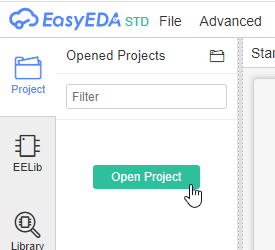
or:
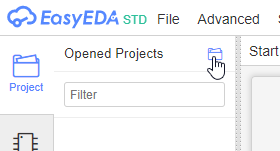
or:
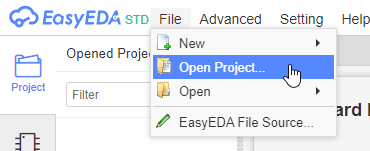
Opening a project using any of these options will then open a list of projects like this for the online version or the Desktop Client used in Team Work Mode:
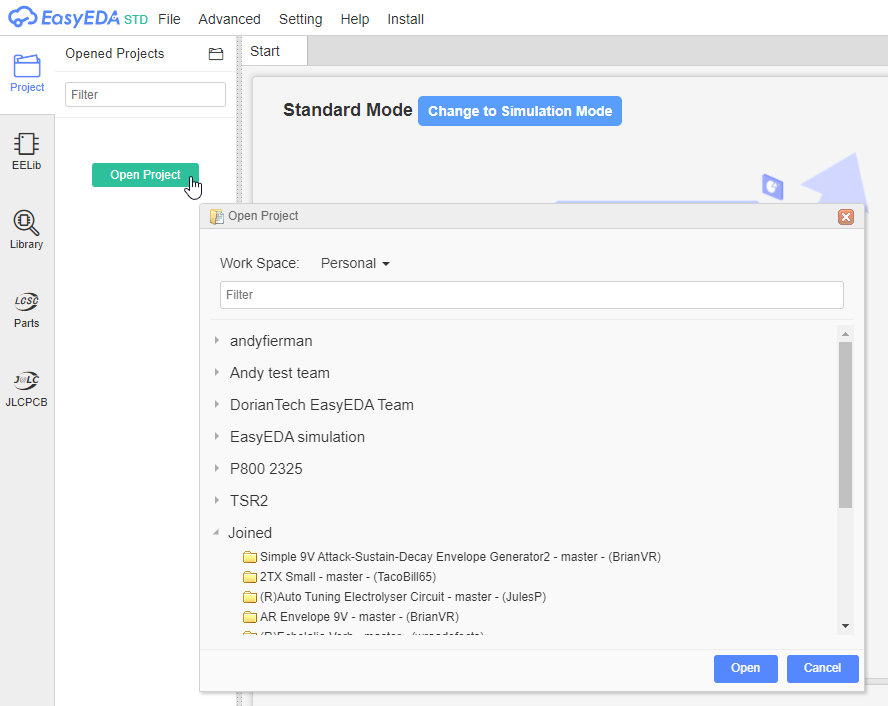
or this for the Desktop Client in Projects Offline Mode:
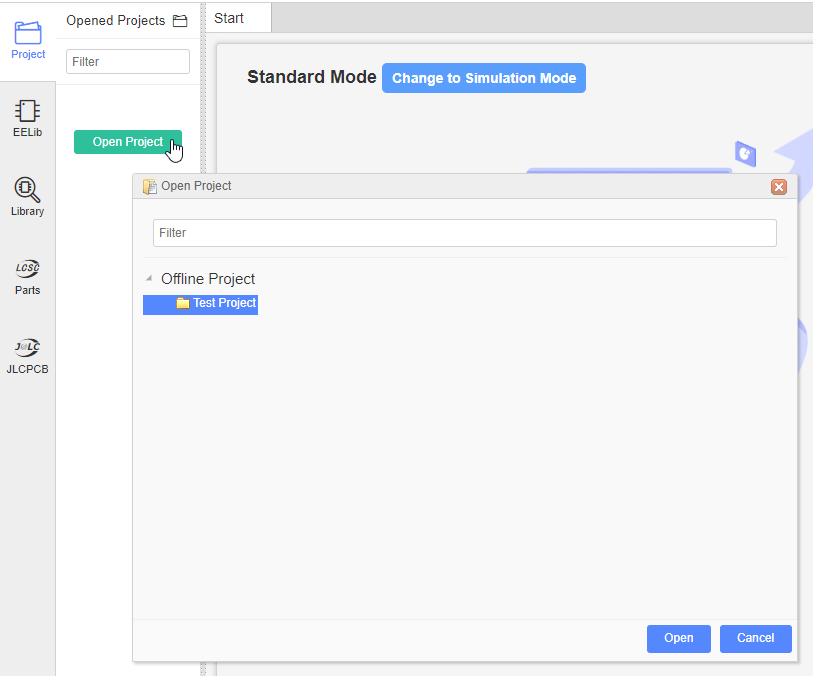
and in Projects Offline mode you can then open the directory where your projects are stored either by:
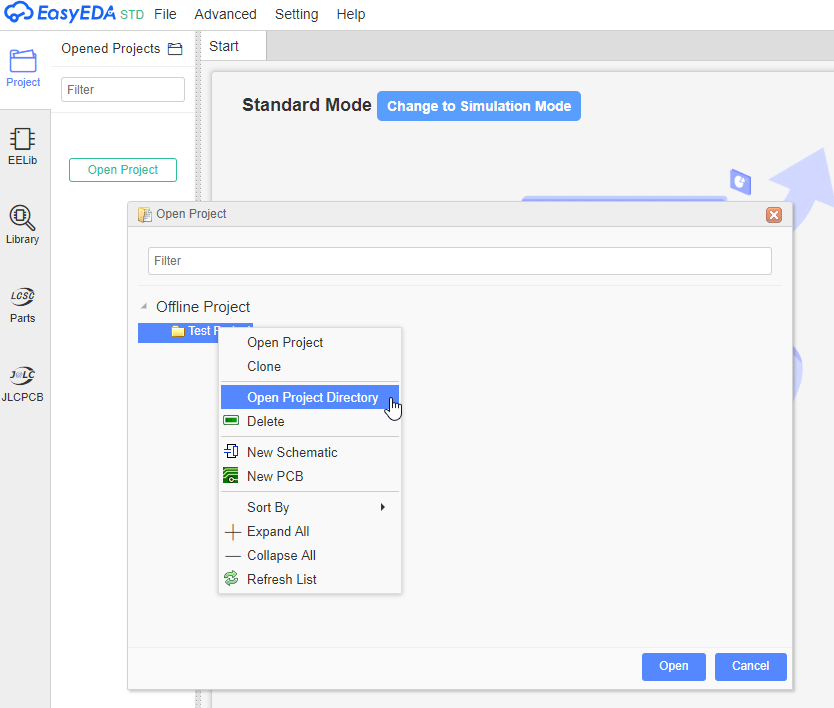
or:
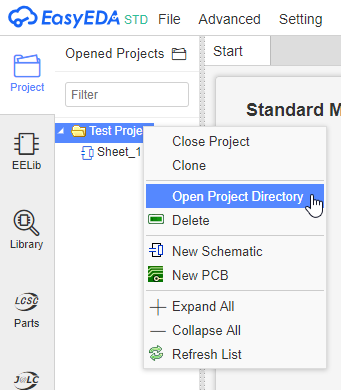
which will open the directory where your projects are stored:
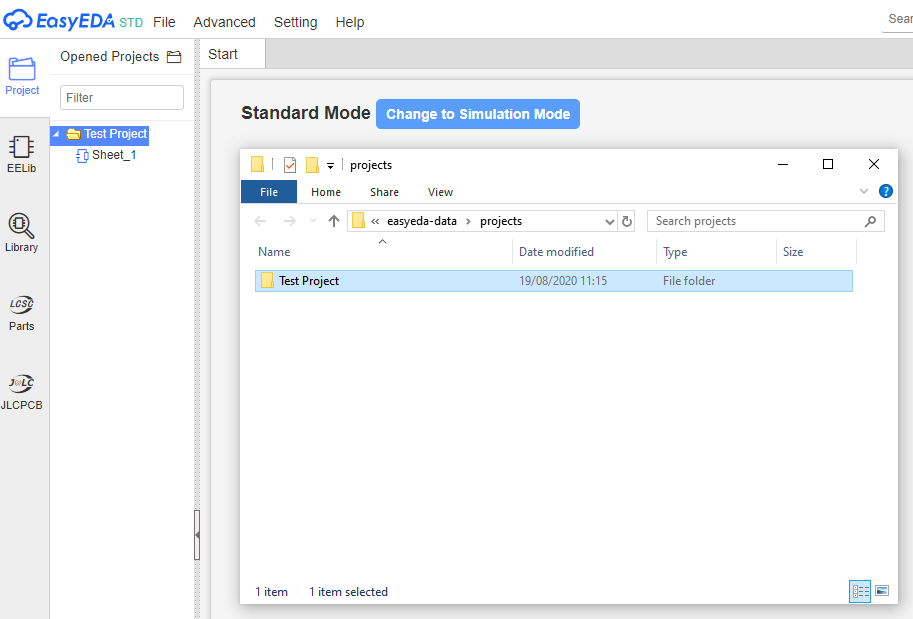
From that file manager you can then go up on level and then copy the whole directory onto a USB stick or over a network and put then into a directory on your new PC.
**Where the Projects are stored:**
If you are using the web based version then your files are where they will always have been.
If you are using the downloadable Desktop Client in Team Work Mode then your files are where they will always have been.
If you are using the downloadable Desktop Client in Projects Offline Mode then your files are stored locally on your PC..
**What are Team Work Mode or Projects Offline Mode and h**ow to set them up in the downloadable Desktop Client: ****
If you are using the downloadable Desktop Client then this tells you how to set it up and what the different modes mean:
[https://docs.easyeda.com/en/FAQ/Client/index.html](https://docs.easyeda.com/en/FAQ/Client/index.html)
If you use the **Projects Offline** mode, the section on **Data Saving Directory** tells you where your files are stored.
To copy them somewhere else then all you do is copy and paste the path to your files open the
@andyfierman I think BOTH.
I will gladly use only one , but aren't sure which I should use.
I do NOT share this and ONLY use it at my home office.
So remote log in is NOT important..
Should I DELETE one or the other?
I'd like to simply open the app and have my work available by clicking "Project" folder icon at upper left-SIMPLE.
As it is it takes a while to get anything done.
**If you use the Desktop client in Team Work Mode then:**
1. you can use either the Desktop or the online versions and;
2. your files are saved to and available from the cloud and;
3. all your backups, versioning and history/recovery is available;
4. you access them the same way in either Desktop or online versions;
5. if the web version slows down due to too much traffic then you can swap to the desktop version and run a bit faster but still have all your files in sync.
**If you use the Desktop client in Projects Offline Mode then:**
1. your files are stored on your machine so they can be thought of as being more secure (but that of course depends on how secure your machine actually is) but;
2. you are responsible for saving, recovering and backing up your work;
3. you can only access your files through that PC.
You have to decide which way of working suits you best.
In any event you must check though all your files both on your PC and in the cloud to make sure that if you stop working in one or the other way, you do not accidentally remove access to or delete your files. See my previous email form more about accessing your files in Desktop Team Working/Projects Offline and in the web based version.
Our website uses essential cookies to help us ensure that it is working as expected, and uses optional analytics cookies to offer you a better browsing experience. To find out more, read our Cookie Notice