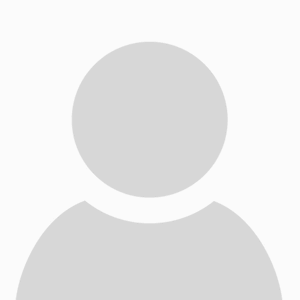Suddenly - I don’t know how I got that - I’m back in pointer mode.
Now I try the pencil tool - great, it works with also my wacom drawing tablet.
a) The tool _isn’t highlighted_ in the toolbox but it has a nice pencil pointer to show what tool I have selected (I won’t repeat that comment for other tools).
Right click ends that tool, it doesn’t come back, that’s how it should be (?)…
(well, a ctrl or cmd click COULD repeat the last tool but that would be a FEATURE).
===> What did you want to achieve, selecting a tool keeps that tool working until you select an other tool -
or
you use the tool just once and must select the tool to us it again? (tiresome ! )
The same would go for electronic elements, wires, … ???
---> However, I’d prefer the behavior is consistent over all tools in the editor.
b) The properties box doesn’t change - until I select an existing pen stroke (I won’t repeat that comment for other tools).
c) When i use the right click (e.g. to end the pencil) there is always a pop up with cut/copy/paste/delete but all is dimmed / grayed out. That’s annoying, if there’s nothing selectable:
---> Don’t pop up.