Of the actual finished product?
I had assumed choices were what "3D" image provided only.
So any pallette combinations are available in production boards that are in the "layers colors" ?
That would be awesome!
Thanks !
The product depends on your order option
;[https://jlcpcb.com/quote](https://jlcpcb.com/quote)
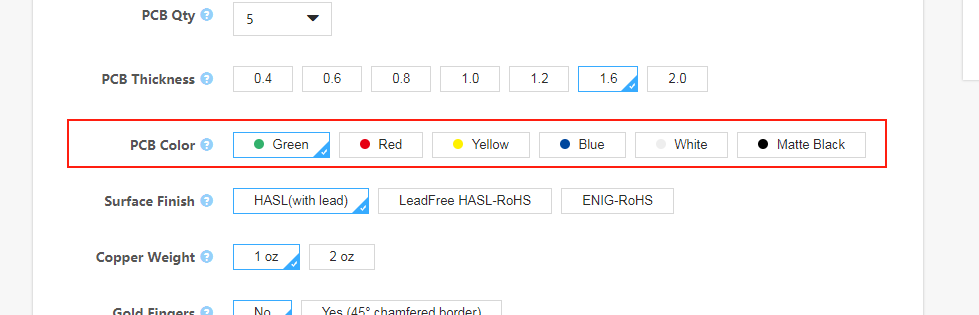
At photo view or 3D you can change the board color at the right-hand panel.
Darn! Our logo is a drop of oil.
Lik a teardrop, but black.
I would really like it black if possible on the cards.
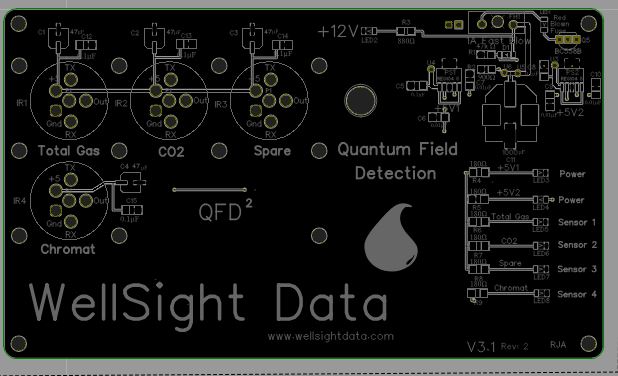
Any suggestions?
Ooooookay...
Two options for a clunky workaround
**Create a framed negative logo in the white silkscreen exposing the black soldermask: **
1. Specify a black soldermask;
2. Make a negative of the logo in the silkscreen so that the oildrop is an absence of silkscreen, the reflection in it is (white) silkscreen and then all round the oildrop is a frame of white silkscreen. Or maybe just a white outline of the drop?
3. Import that image into the Top Silkscreen layer.
This would be relatively easy to do because you can create the negative logo in something like GIMP or LibreOffice Draw and then import it into the Top Silkscreen layer.
**Alternatively...**
Create a framed logo in the black soldermask:
1. Specify a black solder mask;
2. Make an area of the PCB clear of solder mask;
3. In the middle of that area, you then have the oil drop logo defined in the black solder mask;
4. Import that image into the Top SolderMask layer.
So you end up with a black oil drop framed against a non-black background.
If you make the soldermask clear area over FR4 then it will be just plain greyish FR4 (or very dark grey if you have black soldermask on the back of the board too. If, however you make the exposed area over copper then that exposed copper will be finished in whatever you specify as the board copper finish (leadfree solder or ENIG etc.) so you could have a black oil drop framed against a silver or gold background.
The hardest part of this is that you cannot add solder mask to cover an area that has been exposed: you can only make an aperture in it to expose the copper or bare PCB surface. Hence you need to make a shape in the soldermask that is just exposing the area inside the frame but outside the outline of the oildrop plus an exposed area inside it for the reflection.
This would however be relatively easy to do because you can create the logo in something like GIMP or LibreOffice Draw and then import it into the Top Soldermask layer.
Either of those might work for you, especially if you have room to put your company name in the same form, so the lettering is in the same colour as the inner of the oildrop and is surrounded by the colour/finish of the silkscreen or exposed board.
Do however note that you MUST have some copper on the side with the logo because at present, EasyEDA defaults to creating a void soldermask file if there's no copper on that side (there are a couple of topics about this). It would be safest to include some detailed notes to accompany your order to explain what you are doing to avoid any confusion at JLCPCB. Maybe include a link to this thread.
:)
Please excuse me. For some reason I could not import the image I wanted.
Exactly the same, but a blue face with black silk screen.
A blue like the tab at lower right "Add Comment".
I had no idea I could import to Silk layers!
Might be simpler to go with choice #2 the image I uploaded.
I'll play with your options and see what happens.
Thanks
Try reducing the image resolution.
"... a blue face with black silk screen."
I'm not sure from this comment that you're aware but you can only have silk screen in white.
I am aware.
Just wishing.
You can create such an image in "Layers" but you can't have get it made
.BTW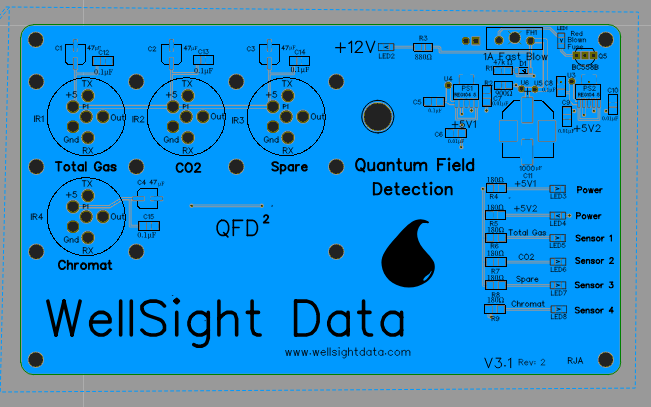The issue I had sending this was it was a "SnippingTool" png your system wold not accept though is said it did.
Anyway when I opened that file in "Paint" and saved as png it accepted it as you can see.
"Silkscreen" by definition can be any color, bit yeah, I understand.
Our website uses essential cookies to help us ensure that it is working as expected, and uses optional analytics cookies to offer you a better browsing experience. To find out more, read our Cookie Notice