@romver,
К сожалению, исходная настройка по умолчанию не сохраняется, поэтому вы не можете вернуться к ней.
Есть обходной путь.
Новая плата всегда открывается с цветами по умолчанию.
Откройте новую плату, а затем откройте EasyEDA Source для этой новой платы.
Ищите начало раздела:
"слои": [
и окончание:
],
Sorry but the original default setting is not stored so you cannot go back to it.
There is a work around.
A New PCB always opens with the default colours.
Open a New PCB and then open the EasyEDA Source for that New PCB.
Look for the section starting:
"layers": [
and ending:
],
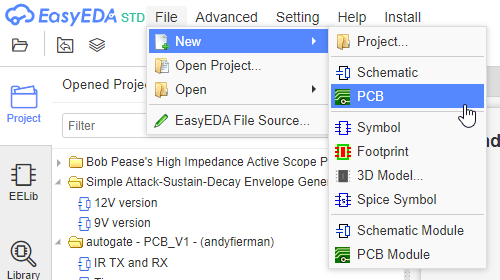
Нажмите Отмена, чтобы не создавать схему платы по умолчанию:
Press Cancel to not create a default Board Outline:
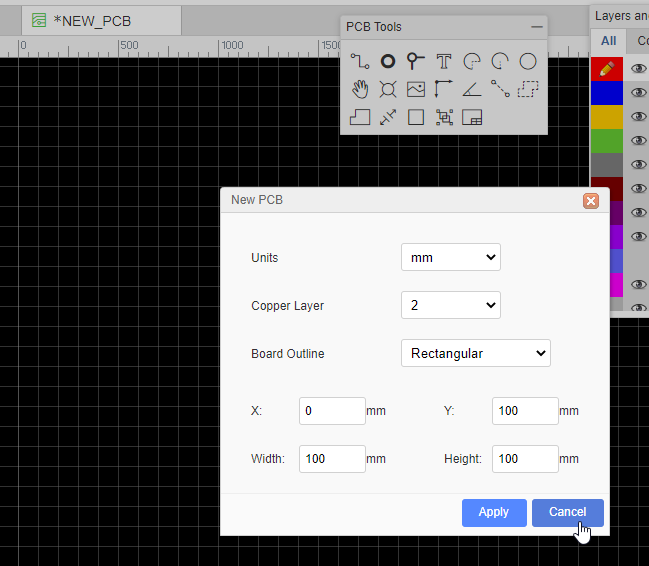
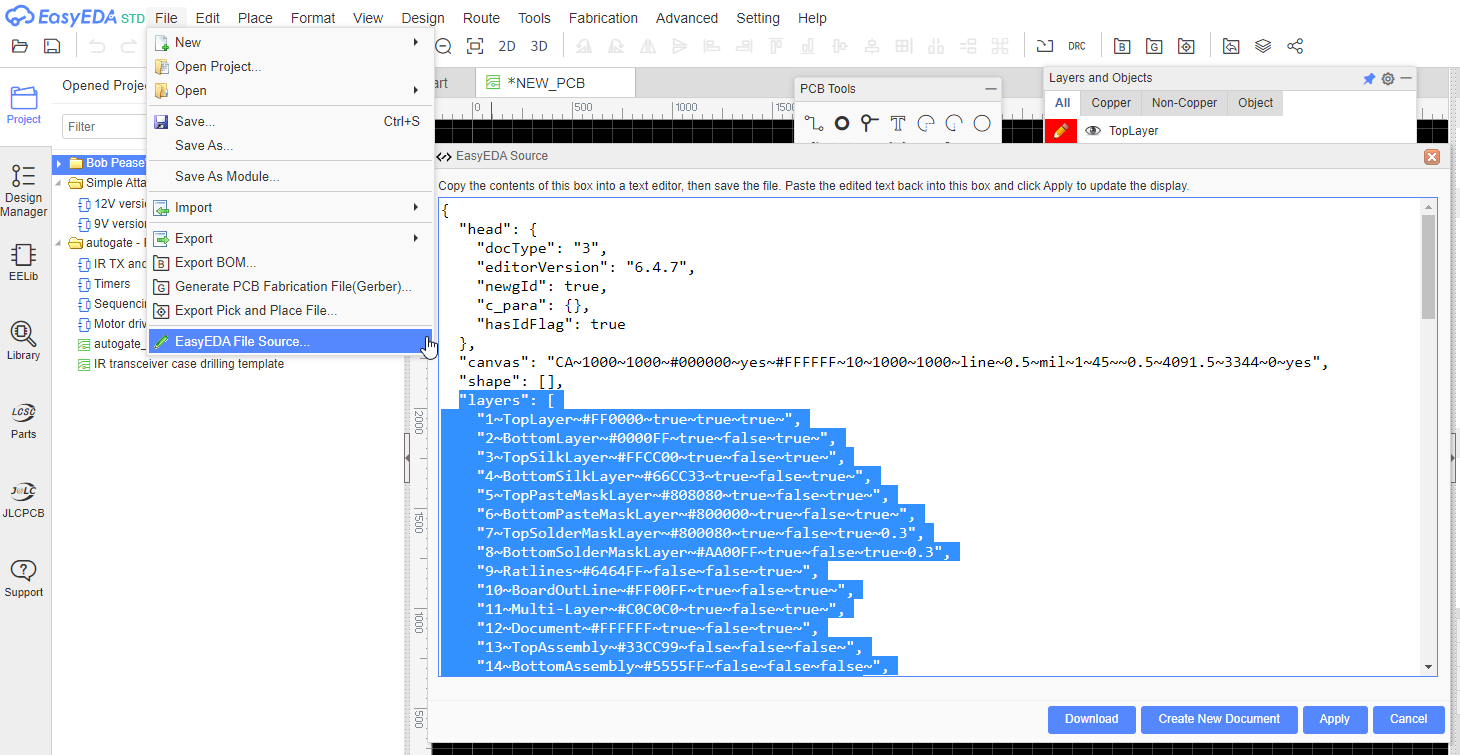
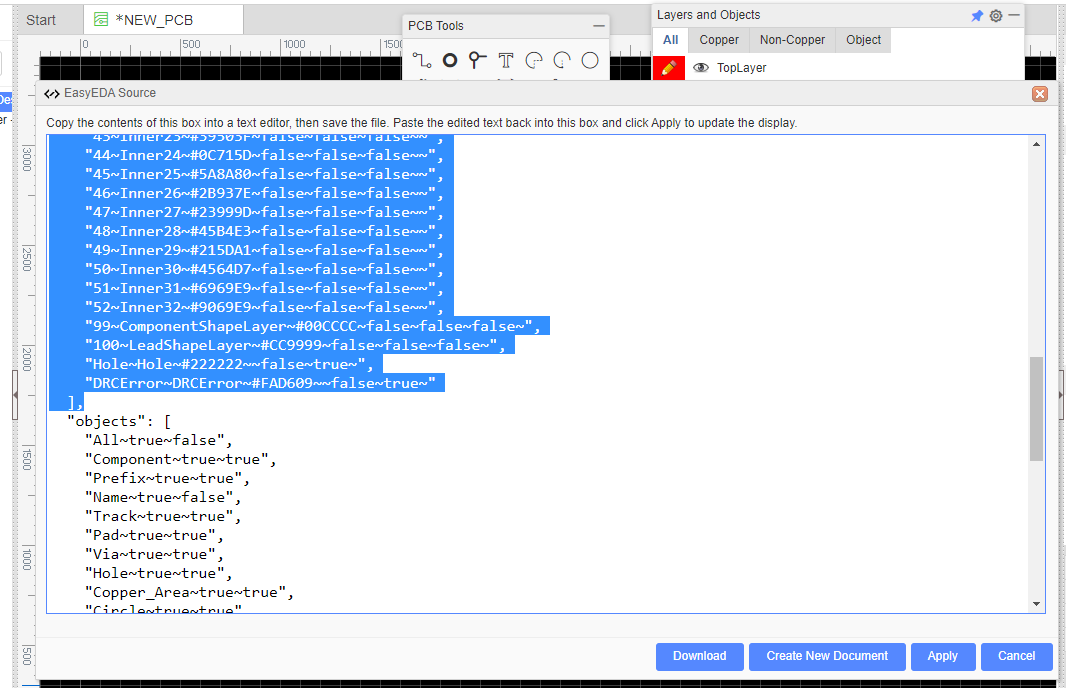
Цифры вроде:
# FF0000
определить цвета слоя.
The numbers like:
#FF0000
define the layer colours.
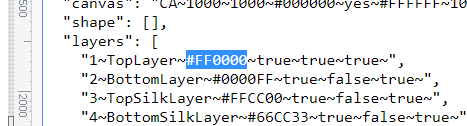
Если вы скопируете, вставите и сохраните весь раздел, начиная с:
"слои": [
и окончание:
],
затем, если вы хотите сбросить цвета слоев на другой плате, вы можете открыть исходный файл EasyEDA для платы, которую вы хотите изменить, и заменить в нем раздел слоев вашей сохраненной копией цветов по умолчанию.
Убедитесь, что вы сохранили, скопировали и вставили раздел слоев в том формате, в котором он находится в исходном файле EasyEDA Source.
If you copy, paste and save the whole section starting:
"layers": [
and ending:
],
then if you want to reset the layer colours in a different PCB you can open the EasyEDA Source file for the PCB you wish to change and replace the layers section in it with your saved copy of the default colours.
Make sure you save, copy and paste the layers section in exactly the format it is in the original EasyEDA Source file.
Our website uses essential cookies to help us ensure that it is working as expected, and uses optional analytics cookies to offer you a better browsing experience. To find out more, read our Cookie Notice