Good morning to all.
Full disclosure this is my first run at designing and building a circuit board that I want to have printed.
When I build my board in the schematic I wired it accordingly to the correlating pins, however when converted to PCB the pins are not only flipped, but they don't share the same orientation.
Meaning, it's not a mirror image, they completely change location! Which cannot be fixed with just a re-wire on the PCB because the chip itself won't match.
Am I missing something?
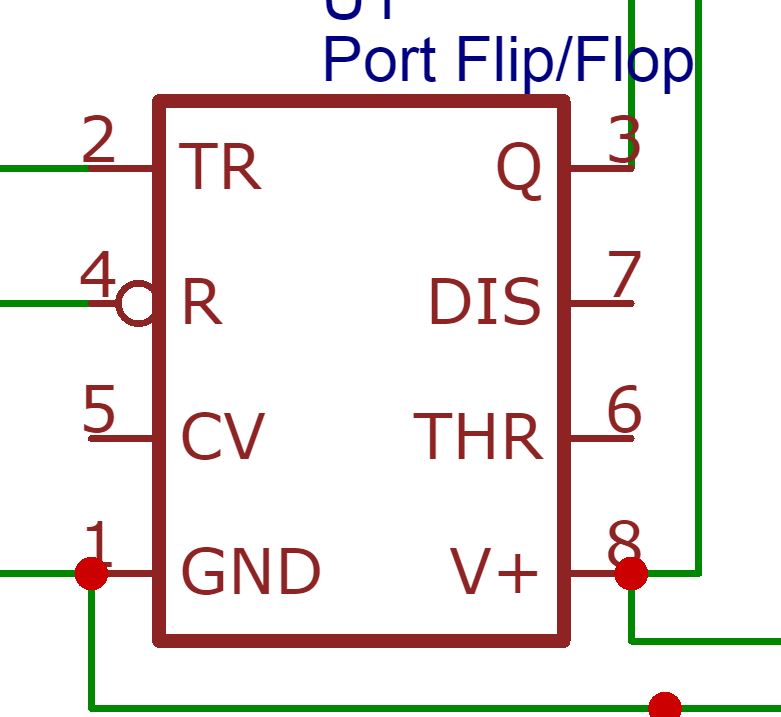
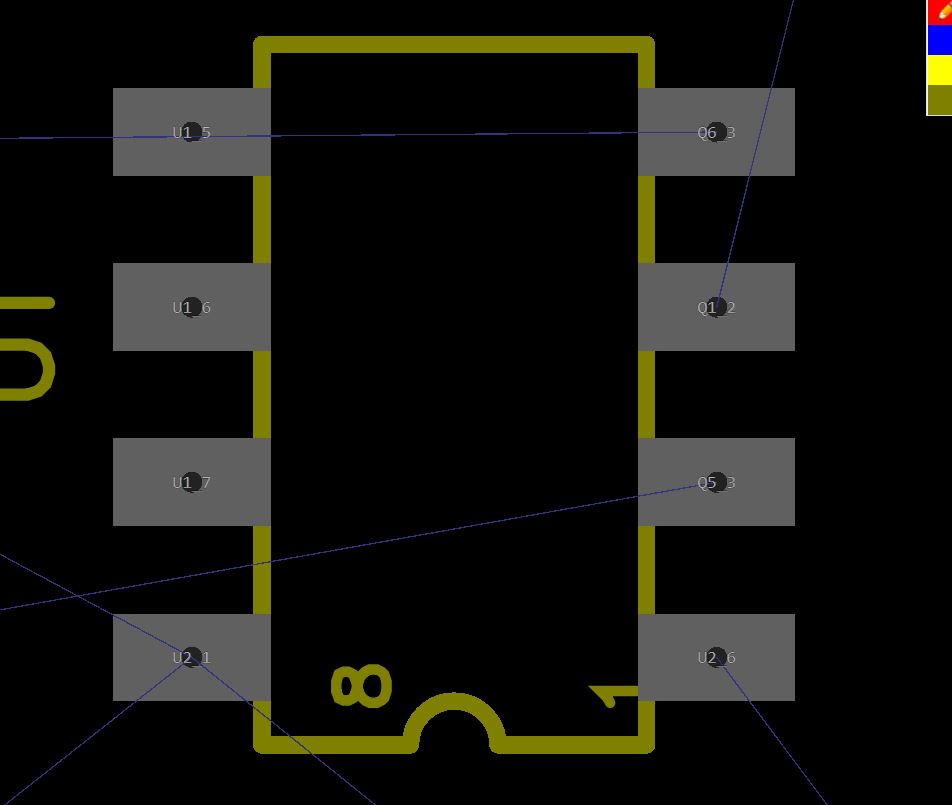
Thank you for any help....as I said, I'm new, keep that in mind if responding with help!
Kind regards,
Ryan
Chrome
68.0.3440.84
Windows
7
EasyEDA
5.6.15

