Since i found the problem "invalid PCB" and i couldn't find any solution in the forum so i decided another way to use other software to help solve the problem on PCB route automatically in EasyEDA. I have no other choice but to use other software, but I can't leave EasyEDA software because some libraries are only available in EasyEDA so I did this

I see that there is support export files to other software that allows to route the PCB
, so I use the altium software.
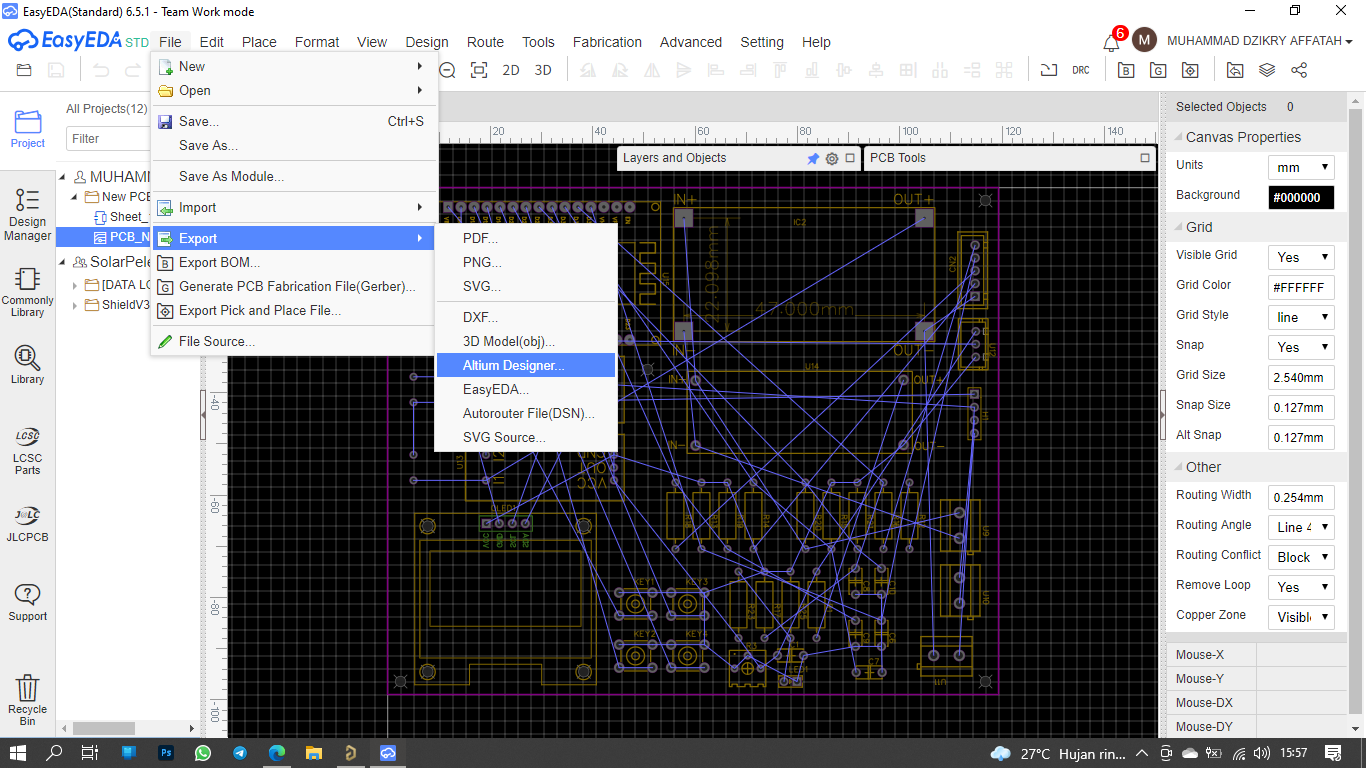
Here are the steps I did when using the altium software to route the PCB: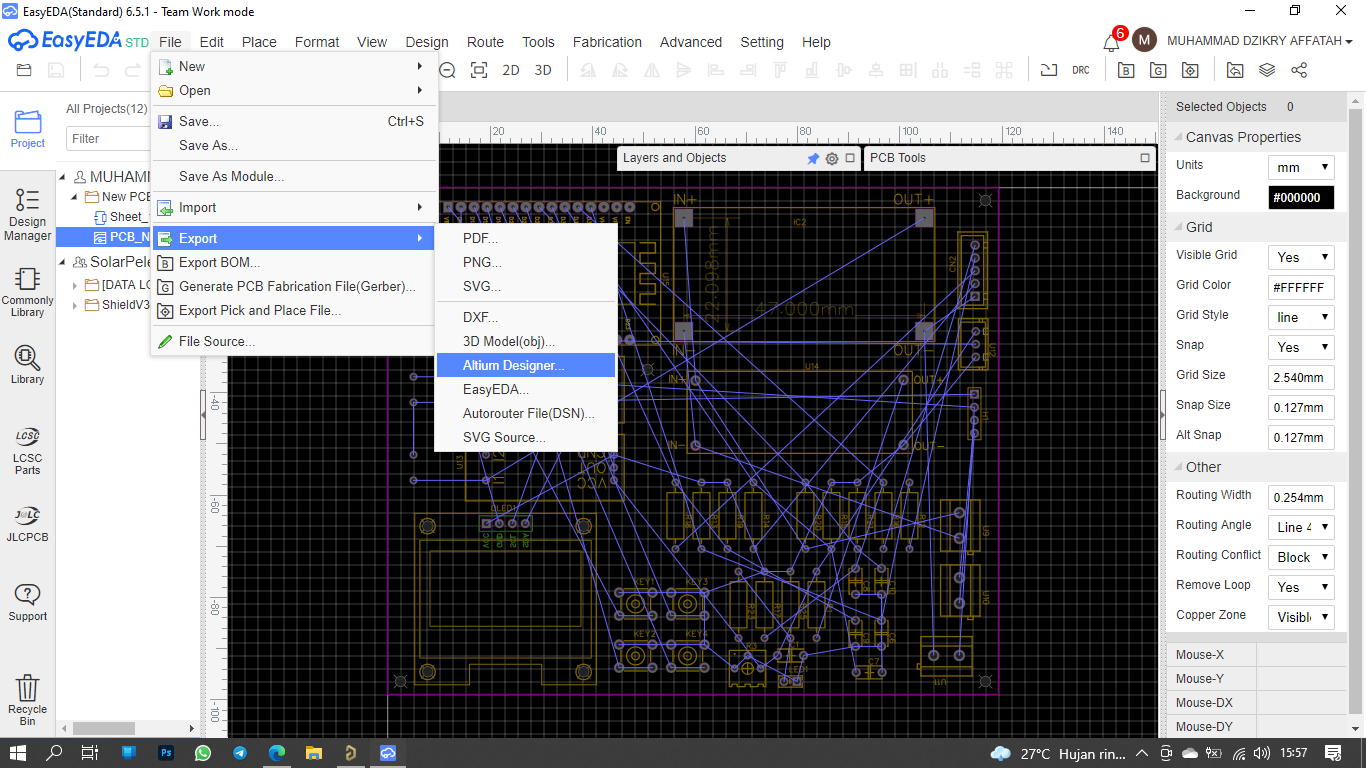
Select the "No, Export Altium" section
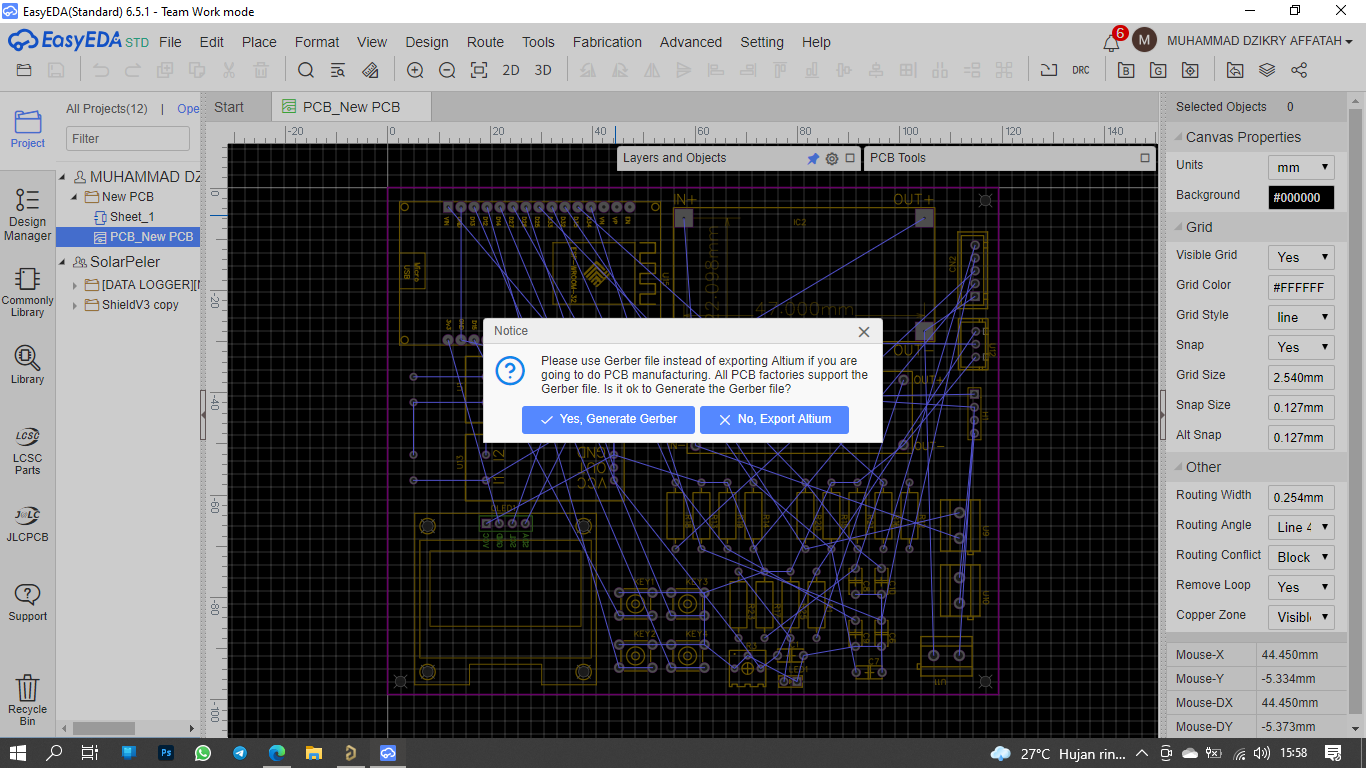
then download and save in your directory
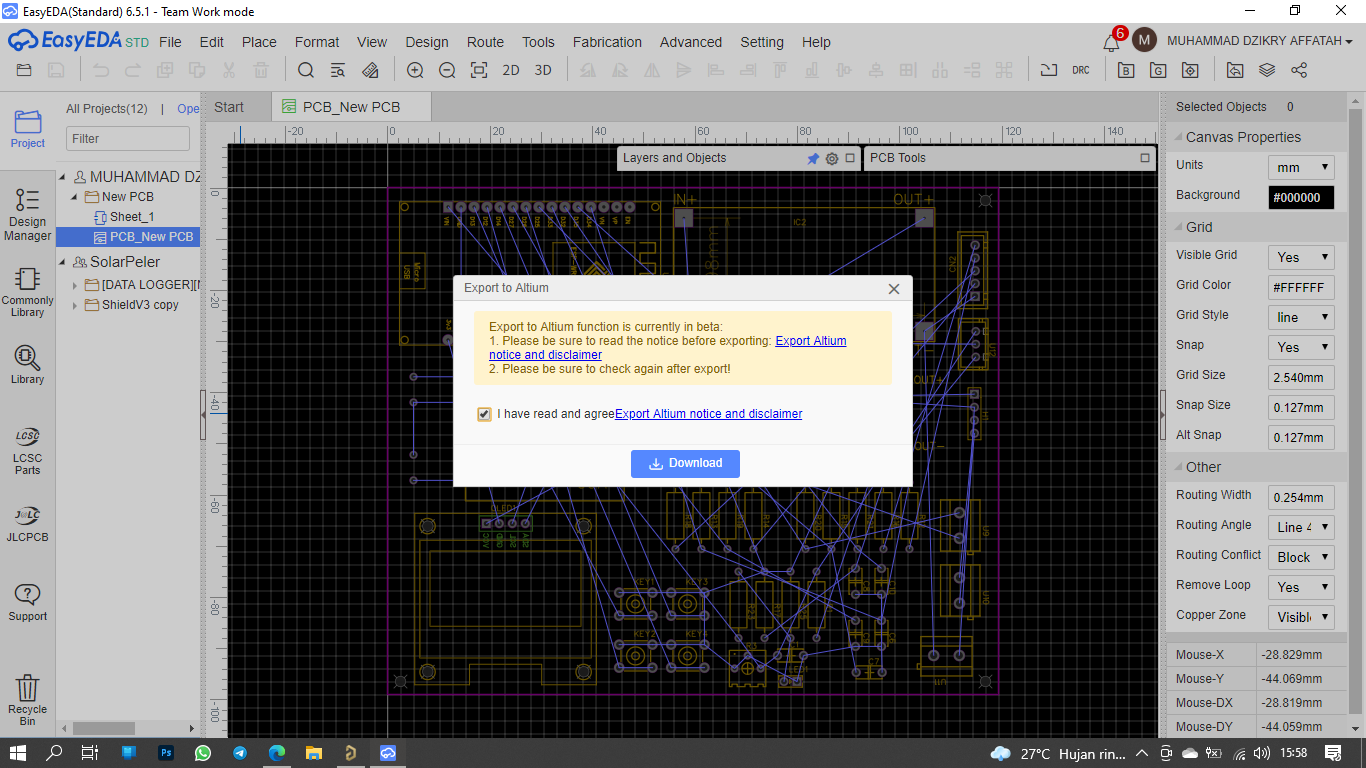
Open the Altium Designer software, select File > Open (don't select Open Project) then select the file that you saved from the EasyEDA software
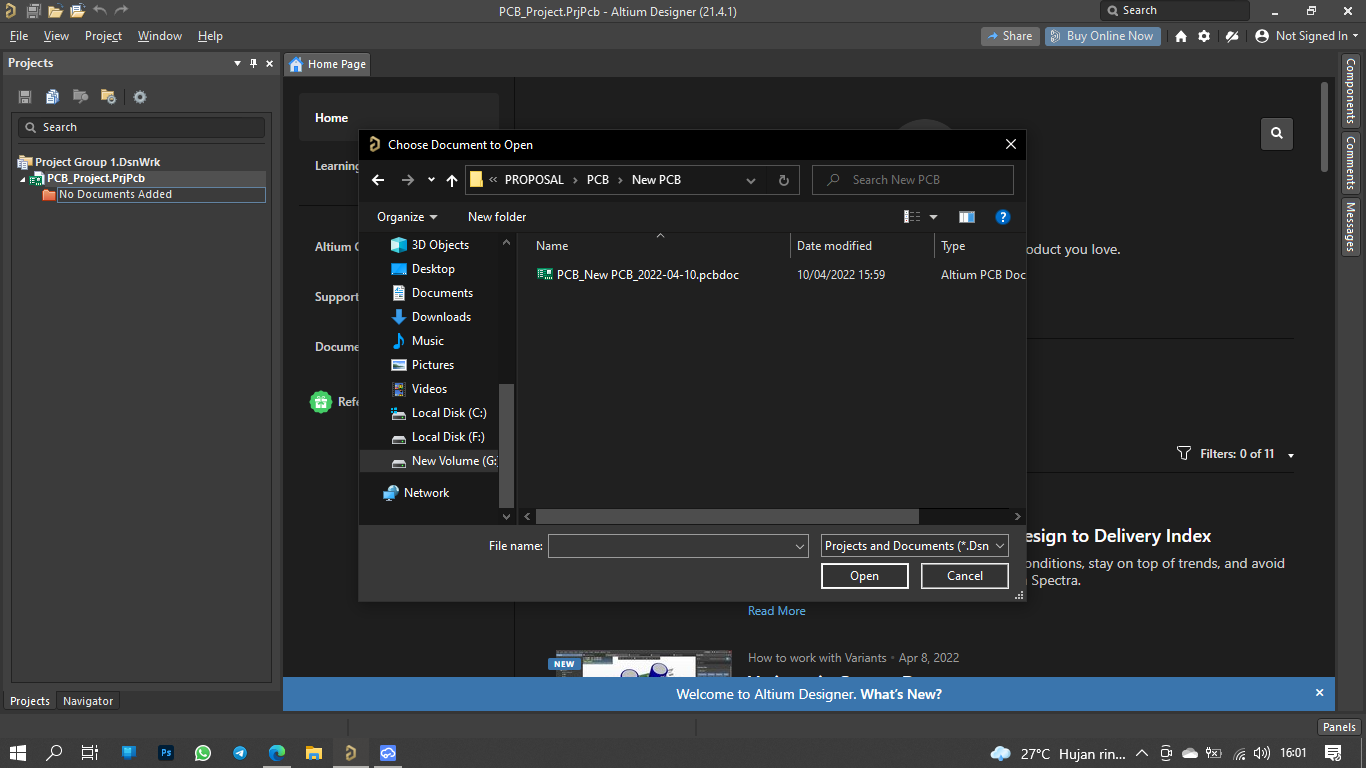
Once your project is open, select Route > Auto Route > All...
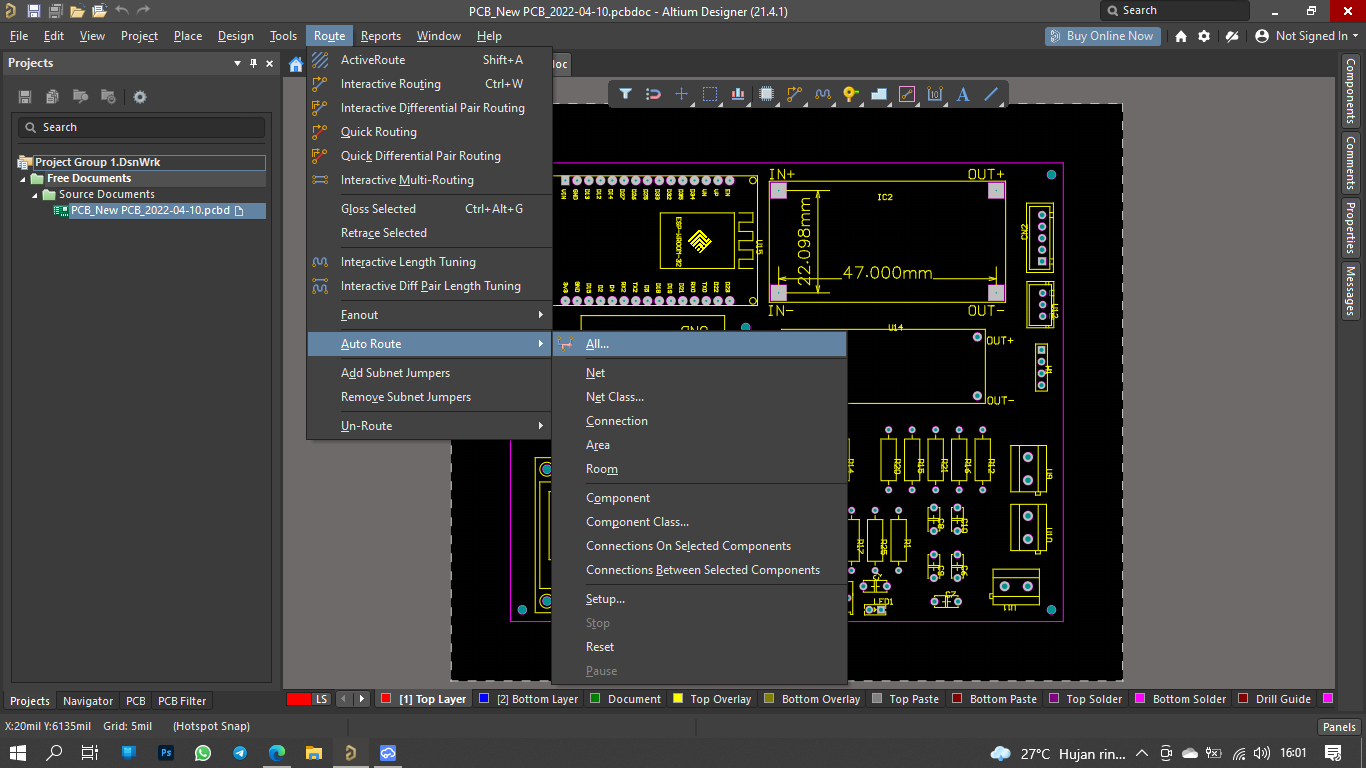
Then you can directly route your PCB by pressing "Route All" or you can set up the PCB by clicking "Edit Rules ..."
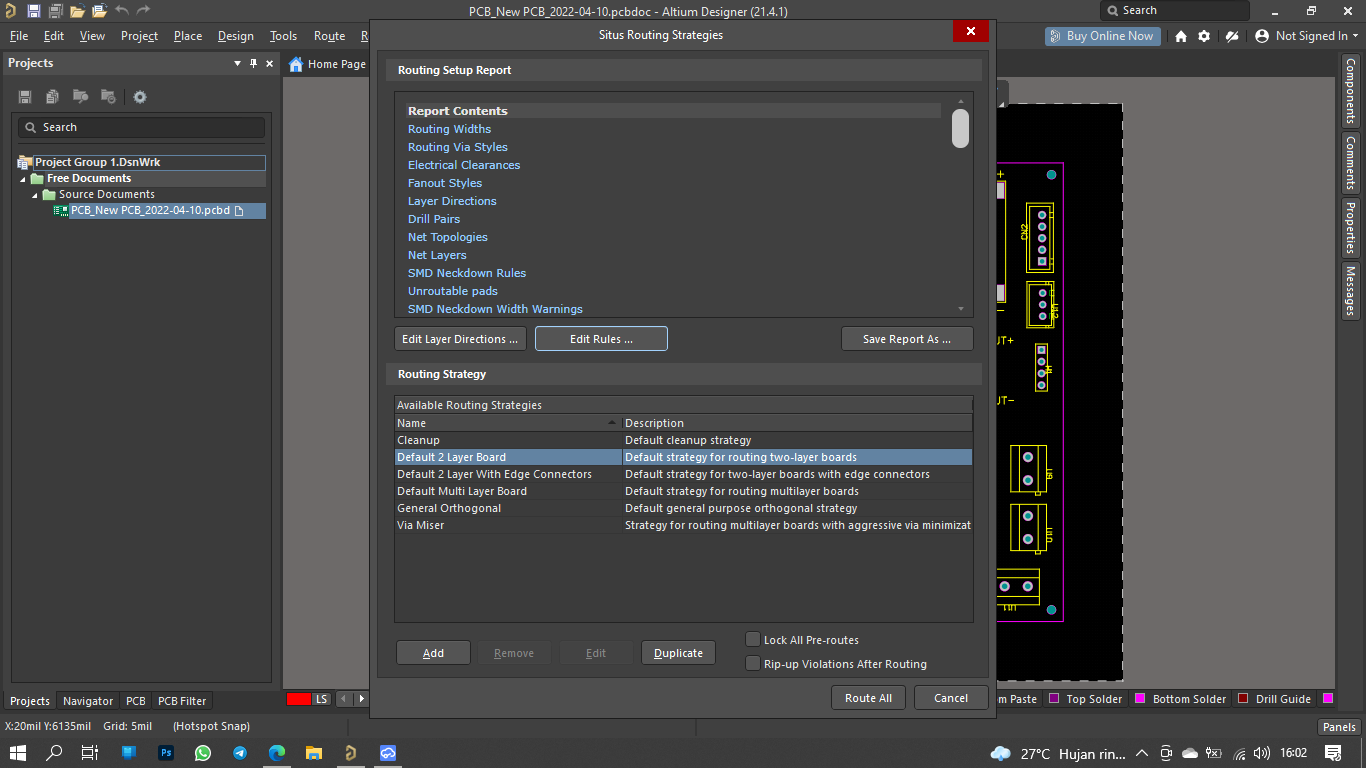
Here are the results I have

I hope this helps those of you who have the same problem as me
Regards
-Dzikry
Edge Chromium
100.0.1185.36
Windows
10
EasyEDA
6.5.1

