Hello! I have just begun an internship and have been tasked with updating an old PCB. I replaced over 80% of the original parts and nearly all the original tracks were unrouted. I have everything placed to our satisfaction and everything autoroutes okay except for 6-8 traces all connected to a switch with a custom footprint that I canno't replace. I believe it is this footprint that the autorouter is having trouble with. Any advice on how I could modify this to work would be greatly appreciated!
Note: Manual routing the tracks after the autoroute completes is my last last resort, whenever I have tried it ends up being very messy. Really would like to avoid this.
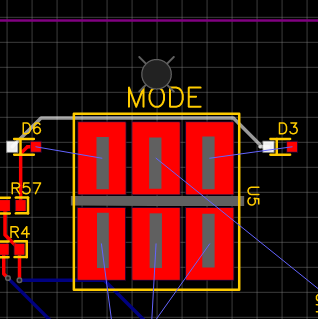
Clearly routable connections aren't made. I must assume its the footprint

Footprint on an old version of the board. Plating on top layer only
Thanks so much!
Chrome
90.0.4430.212
OS X
10_15_6
EasyEDA
6.4.19.5

