@andyfierman Thanks for your reply.
Is there a way for identifiying a component from library if it has 3D model or NOT prior to using it, as its a very time consuming task to try each one in pcb 3D view.
3D models are a function of the footprints assigned to symbols. They are not assigned to symbols themselves. So work on 3D models has to be dealt with at the Footprint level on a PCB.
You can check, assign, edit and create them yourself.
**To check what the status of a 3D model for the Footprint assigned to a Symbol:**
Find then Select the symbol for the part you want to use in the Library;
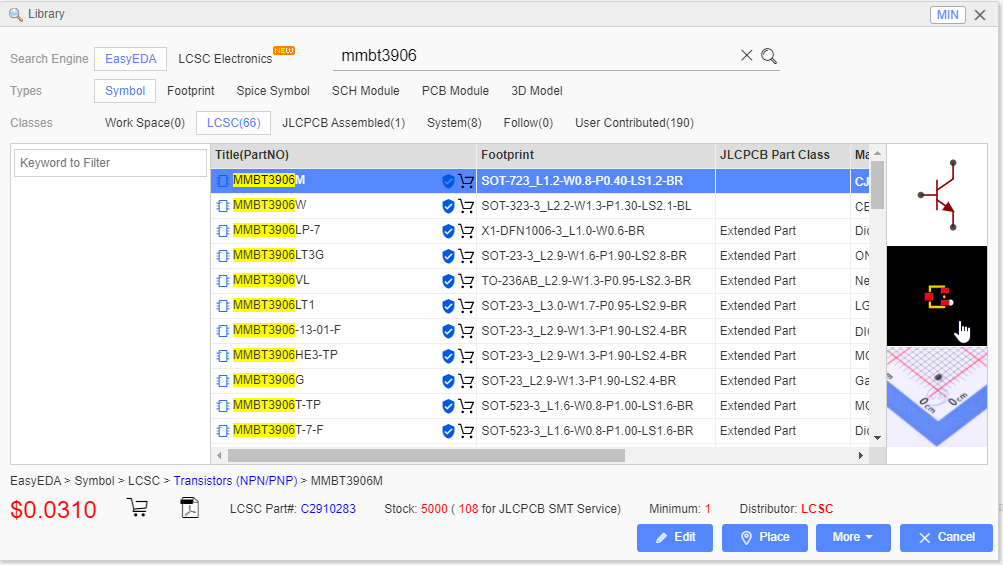
Click on the Footprint to open it in the Footprint Editor:
<br>
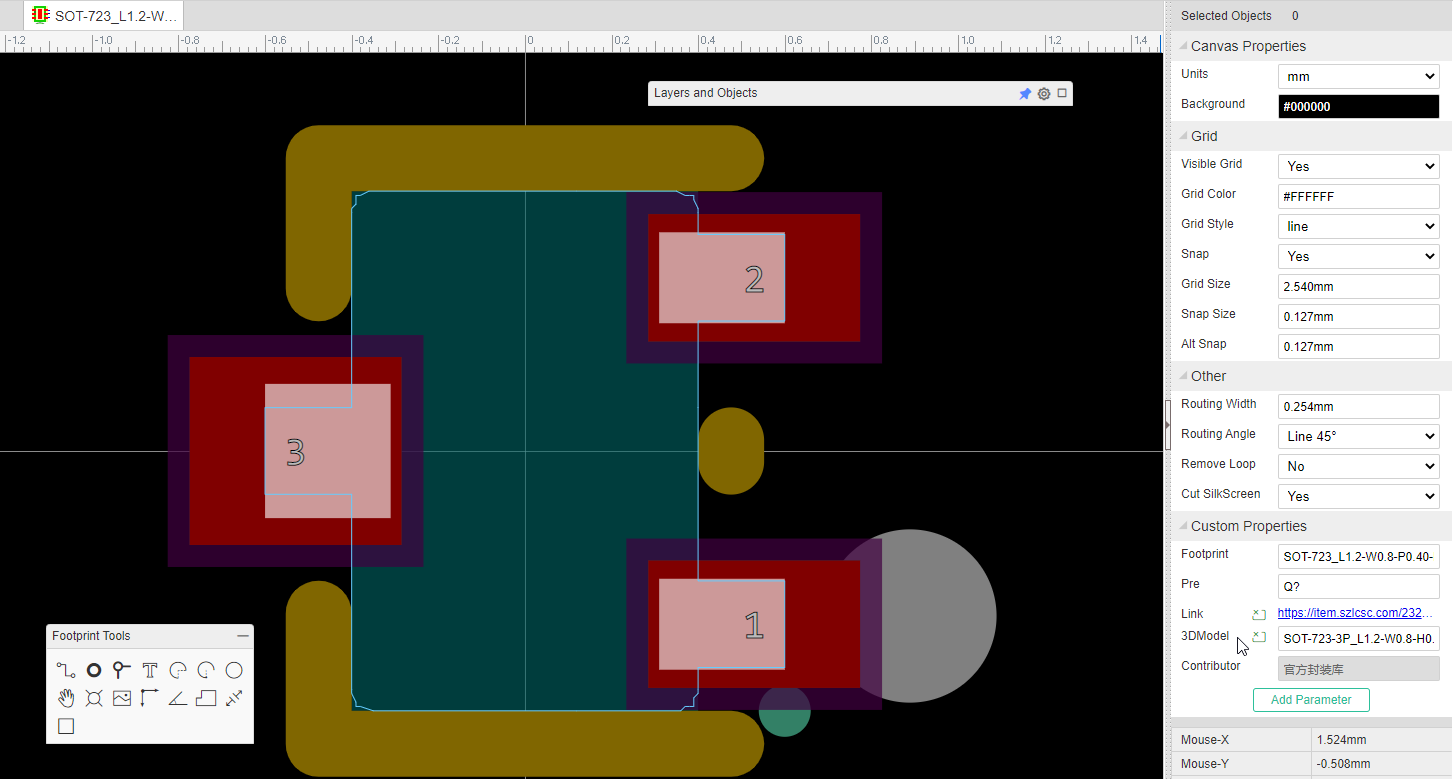
Click on the 3D Model attribute to check the 3D model:
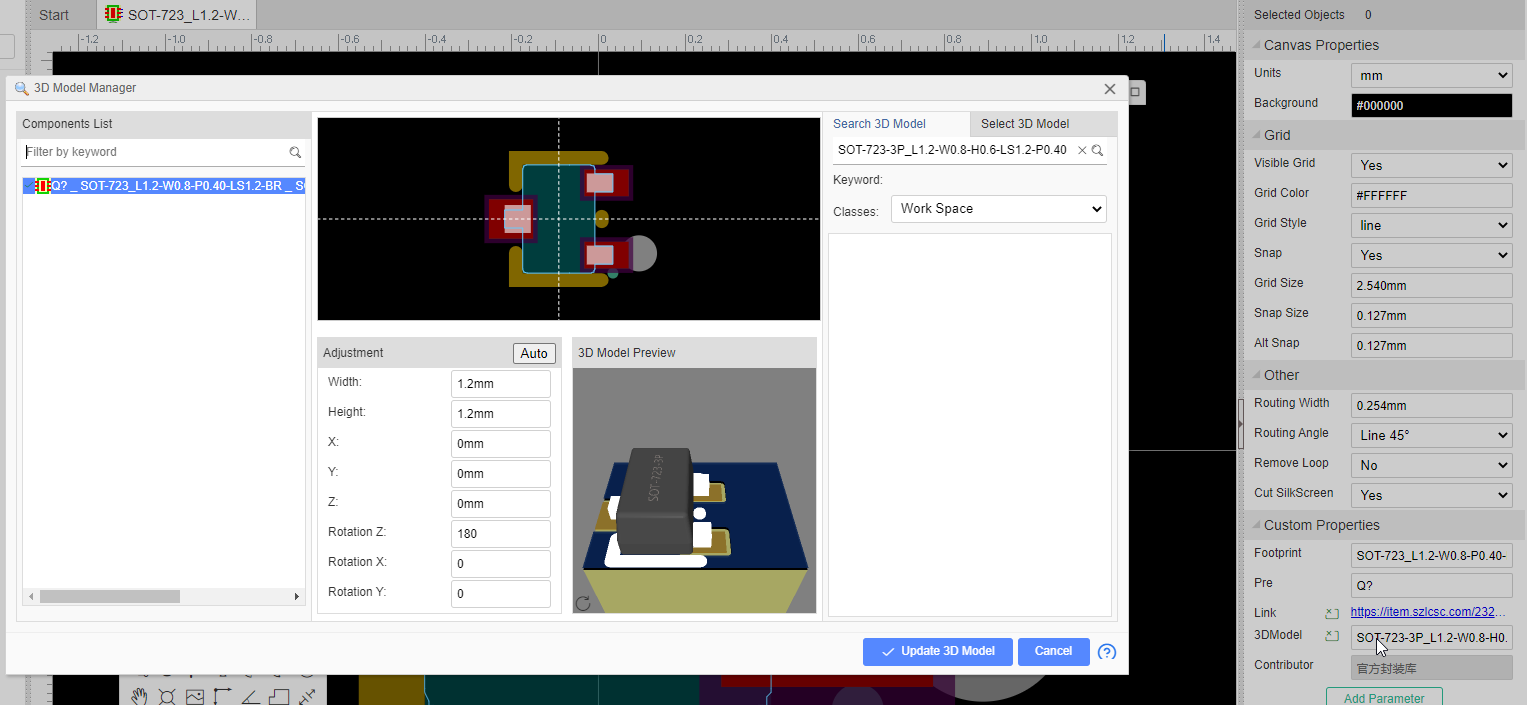
To check, change or assign a 3D model to a Footprint in your PCB:
[https://docs.easyeda.com/en/PCB/3D-Model-Manager/index.html](https://docs.easyeda.com/en/PCB/3D-Model-Manager/index.html)<br>
<br>
Our website uses essential cookies to help us ensure that it is working as expected, and uses optional analytics cookies to offer you a better browsing experience. To find out more, read our Cookie Notice