Hello everyone, having this weird issue and can't seem to figure out how to solve it.
I have a number of components that are connected at one end to ground. I have that on the schematic, when I'm in the PCB editor and click on that pad the sidebar tells me its connected to ground, and they're all labelled as GND when you zoom in. However after I have everything routed and created a ground plane I still have the thin lines connecting the ground pads of these components as if they're not properly connected. I don't want to order PCBs only to not have them pbe properly connected like I want them to be. I've done a couple other schematics and not had this problem before. Any suggestions?
Thanks!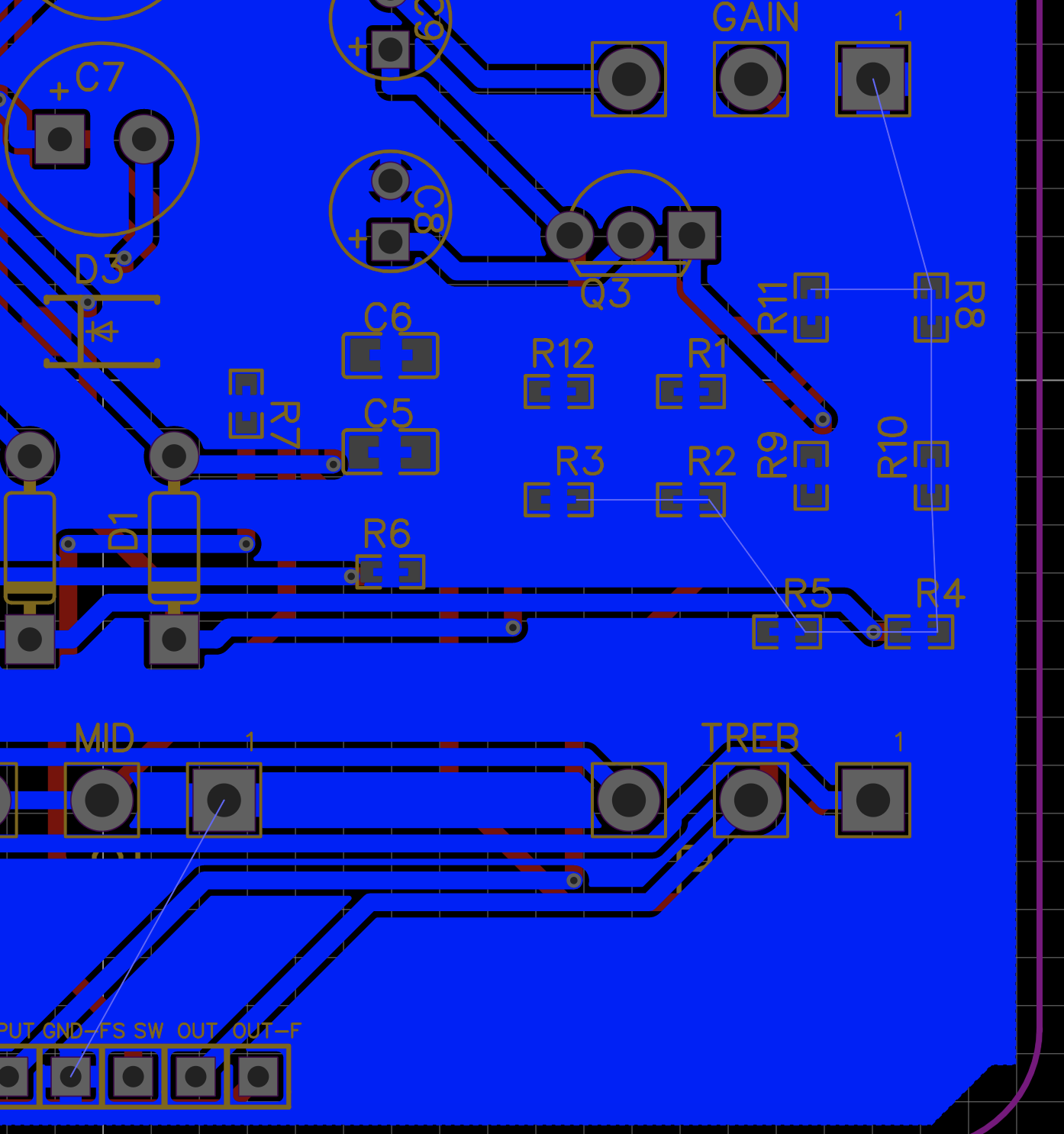
EDIT: So I'm not sure what I did but now the resistors are showing as being connected to the ground plane. However the lines are still there and the DRC still says that its an incomplete circuit.
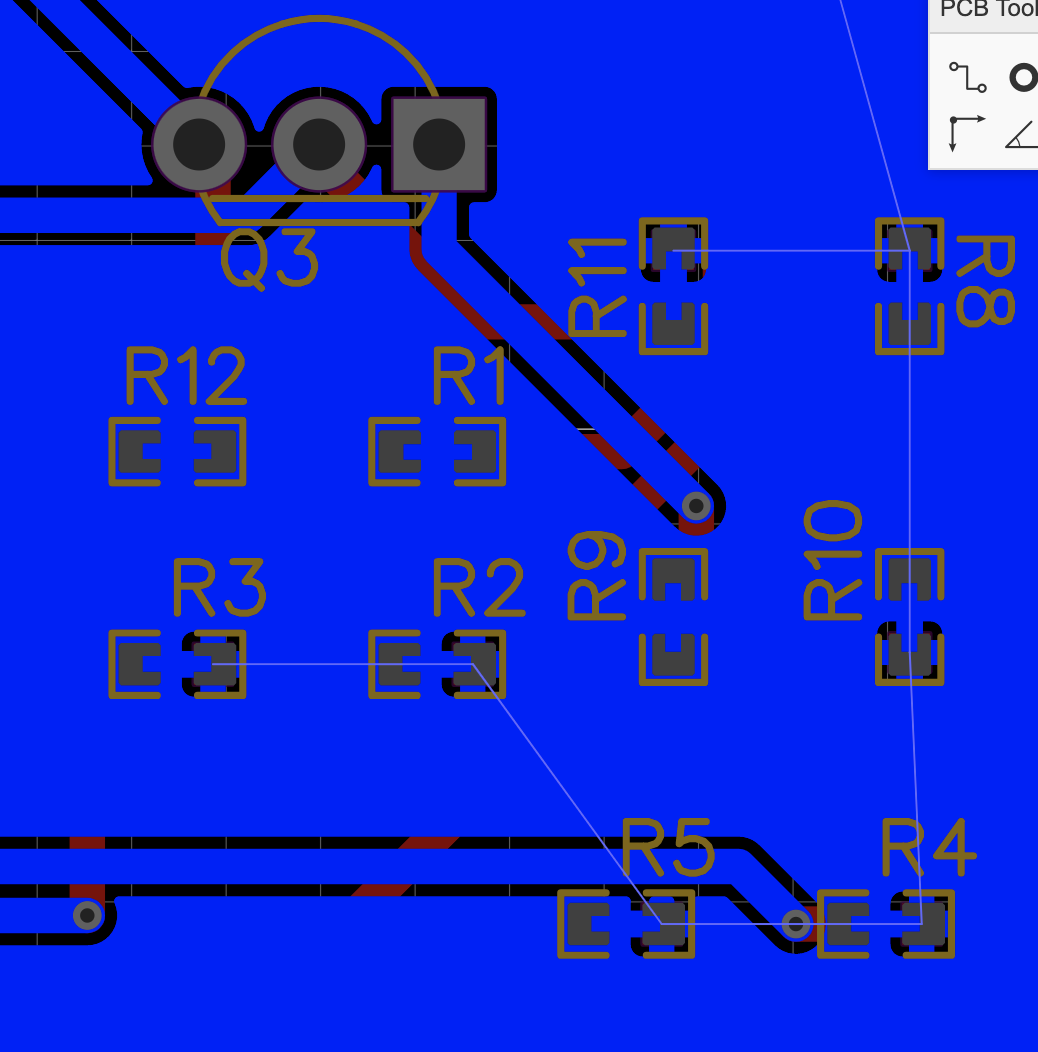
Chrome
102.0.5005.61
OS X
10_15_7
EasyEDA
6.5.5

