I don't understand how to move components or sections of a schematic without breaking many connections. For an example see the images below.
I want to move the circuit topped with VCC at the far right above the similar circuit next to it. I select it and it becomes red as shown.
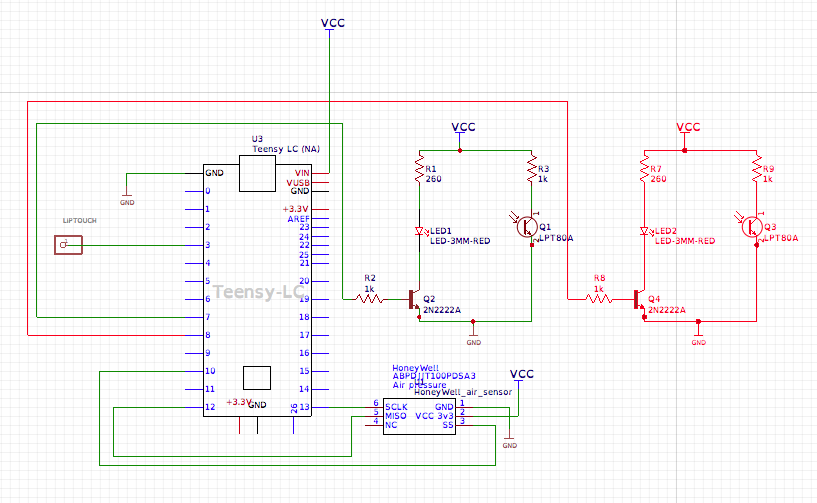
I drag it up and left. Now the connection to the CPU board is broken. I verified that it was a real connection to the CPU before the drag and after the drag the connection is electrically broken.
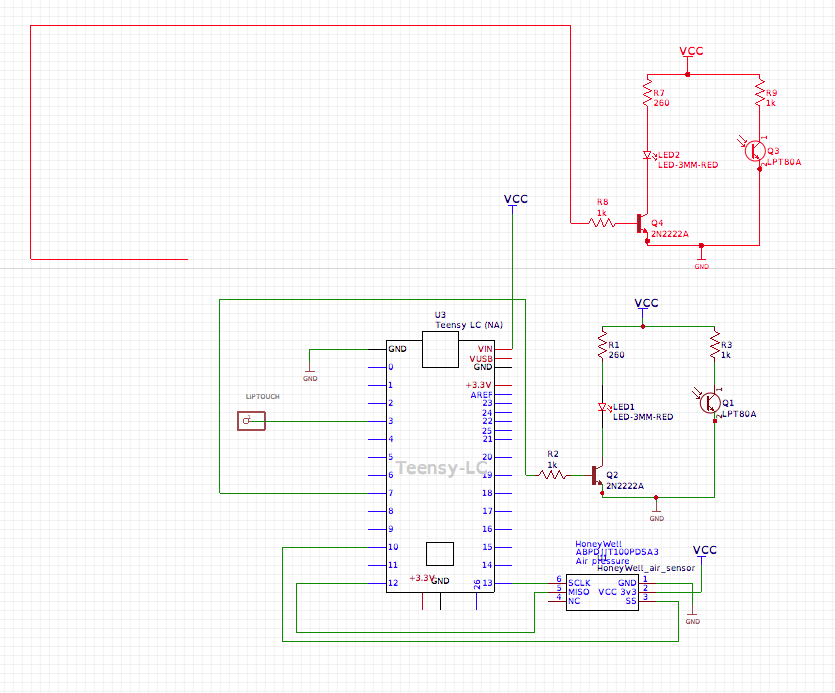
This is just one small example but in general I find that when I drag components connections often break.
How can one reliably rearrange things in a schematic?
A related question is that sometimes I want to drag just a horizontal or vertical section of a wire path. For example I might want to drag the the bottom horizontal green wire up/down without affecting any other part of the path. When I select the horizontal wire of the path and drag it down, the entire path moves and breaks the connections at both ends. The only way to move the horizontal wire seems be to move the ends separately using the handles that appear when the path is selected.
Is there a better way to do this?
Chrome
66.0.3359.181
OS X
10_13_4
EasyEDA
5.4.12

