Bonjour,
J'ai systématiquement des erreurs que je ne sais pas corriger lors de la convertion en PCB.
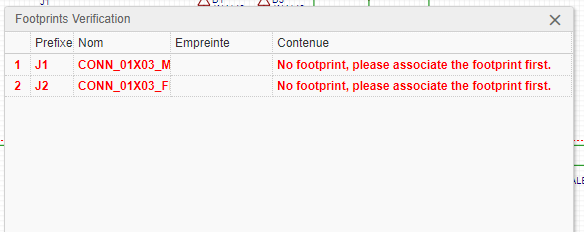
Merci de votre aide.
Electron
4.2.10
Windows
10
EasyEDA
6.5.20

