**No matter how I try it, the copper area tool refuses to work. After I enclose my PCB´s area, it wont fill, but instead it will continue in drawing mode indefinitely. I couldn't find any information regarding this issue, so any help is highly appreciated.**
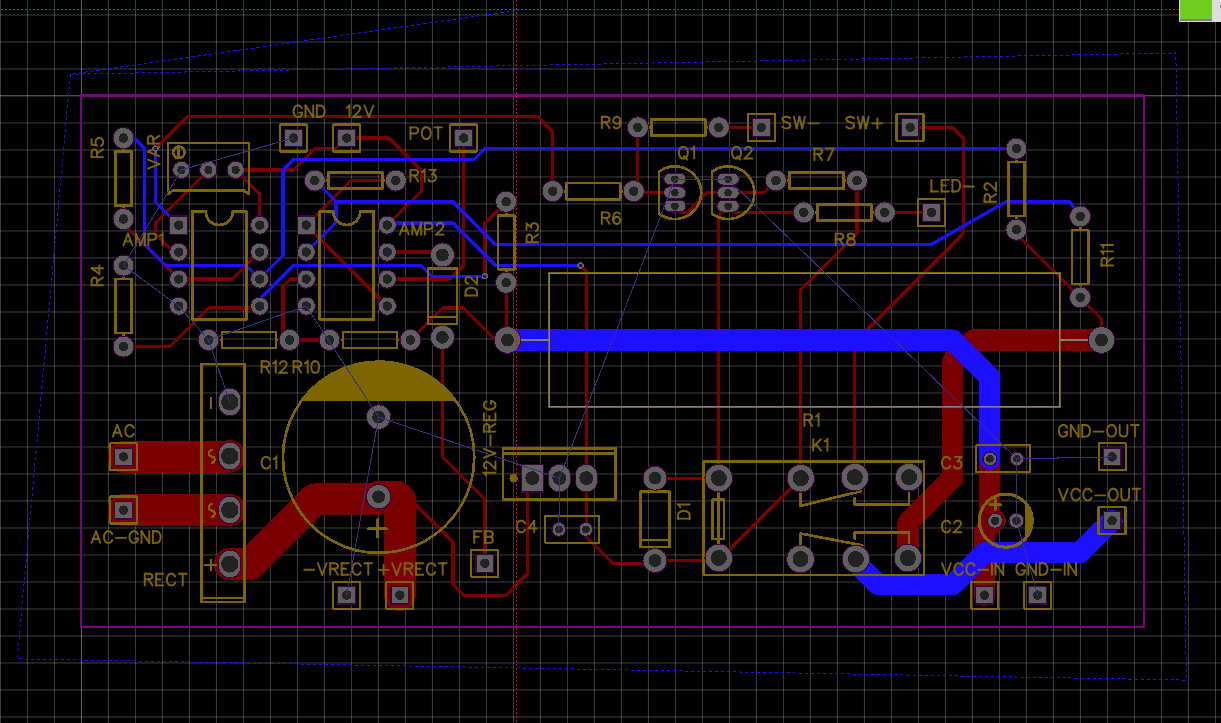
Chrome
71.0.3578.98
Windows
10
EasyEDA
5.8.22




