<span class="colour" style="color:rgb(85, 85, 85)">Not all Spice Symbols in EasyEDA have a spice model in either the EasyEDA or the LTspice libraries associated with them.</span>
<span class="colour" style="color:rgb(85, 85, 85)"><span class="colour" style="color:rgb(85, 85, 85)">As described in the Simulation Tutorial, </span>it is possible to associate a spice model to a spice symbol by pasting the text of the spice model into the simulation schematic and setting the text type to **spice**.</span>
<span class="colour" style="color:rgb(85, 85, 85)">For a design with several different devices each with their own model this can lead to a very untidy schematic.</span>
There is however a tidier way to <span class="colour" style="color:rgb(85, 85, 85)">associate a spice model to a spice symbol.</span>
<span class="colour" style="color:rgb(85, 85, 85)">Open the symbol in the Spice Symbol Editor;</span>
<span class="colour" style="color:rgb(85, 85, 85)">**Edit > Spice Model...**</span><br>
<br>
<span class="colour" style="color:rgb(85, 85, 85)">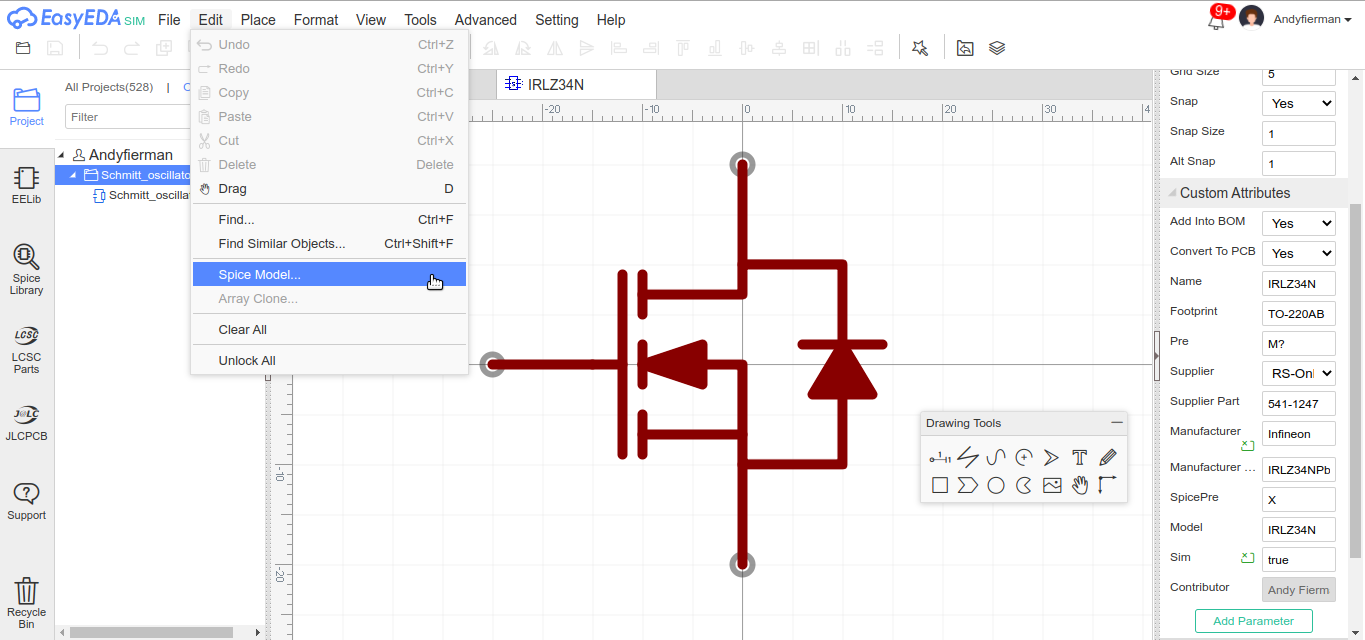</span>
<span class="colour" style="color:rgb(85, 85, 85)">which opens:</span>
<span class="colour" style="color:rgb(85, 85, 85)">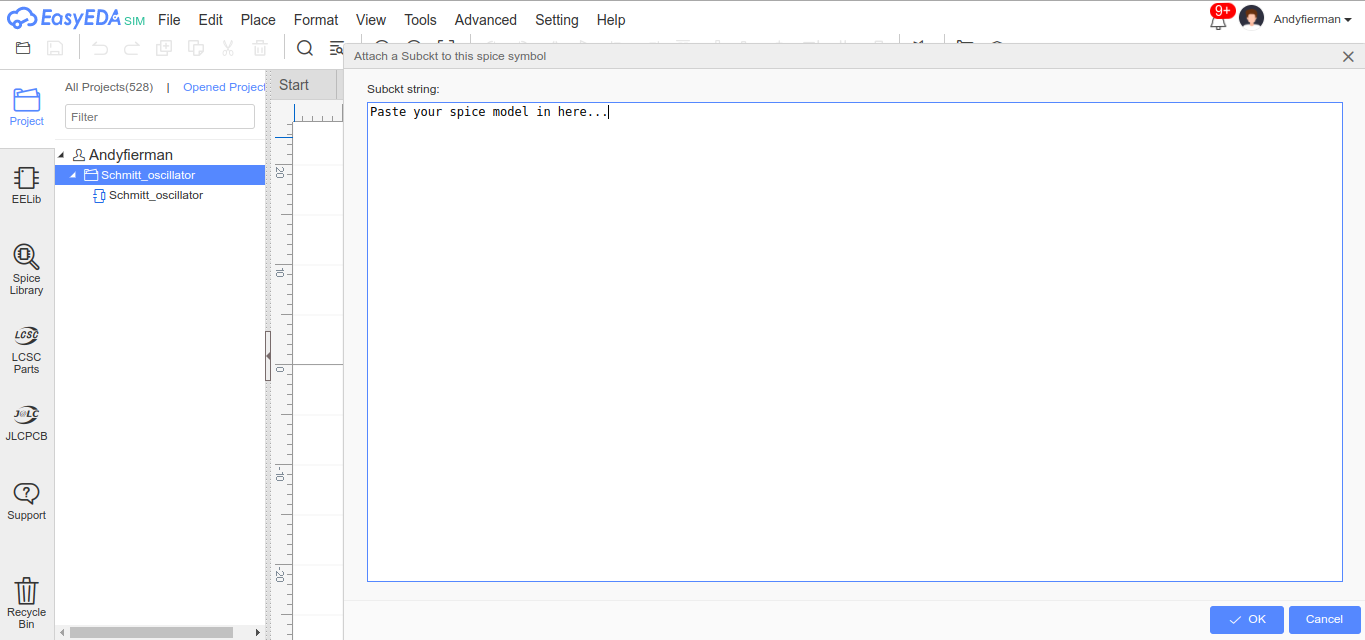</span>
* This works for .subckt based models as long as the symbol spice prefix is set to X.
* This does not work for multi-part spice symbols.
* I think this works for .model based models if you change the symbol spice prefix from X to the appropriate prefix for the model type.
* Even though the spice symbol may be visible to all other users, a spice model added in this way is only associated with your local Workspace copy of the symbol.
<span class="colour" style="color:rgb(85, 85, 85)">There are two ways to open any symbol into the Symbol Editor:</span>
1. If it's in the **EElib (now called the Commonly Used Library)**, double-left-click on the symbol in the left hand panel;
2. Search, select it then click **Edit** in the **Libraries** tool.
<span class="colour" style="color:rgb(85, 85, 85)">To edit a Spice Symbol you must be in SIM mode.</span>
* <span class="colour" style="color:rgb(85, 85, 85)">For more simulation help see:</span>
<span class="colour" style="color:rgb(85, 85, 85)">[https://docs.easyeda.com/en/Simulation/Headings/index.html](https://docs.easyeda.com/en/Simulation/Headings/index.html) models</span>
Chrome
94.0.4606.61
AndroidOS
10
EasyEDA
6.4.25

