Hi guys, it's me here again. So now I'm almost finishing my PCB layout, but I found that some components that were separated in my schematics got separated in the PCB layout too when I've converted. In fact, they are the same component but in my schematics, they were separated just to be more organized. But I don't know how I can combine these PCB footprints into one unique footprint. The image below shows the component 74AHC125, In my schematic it was divided into 4, but in reality, they are one, so I think that the program didn't understand it. 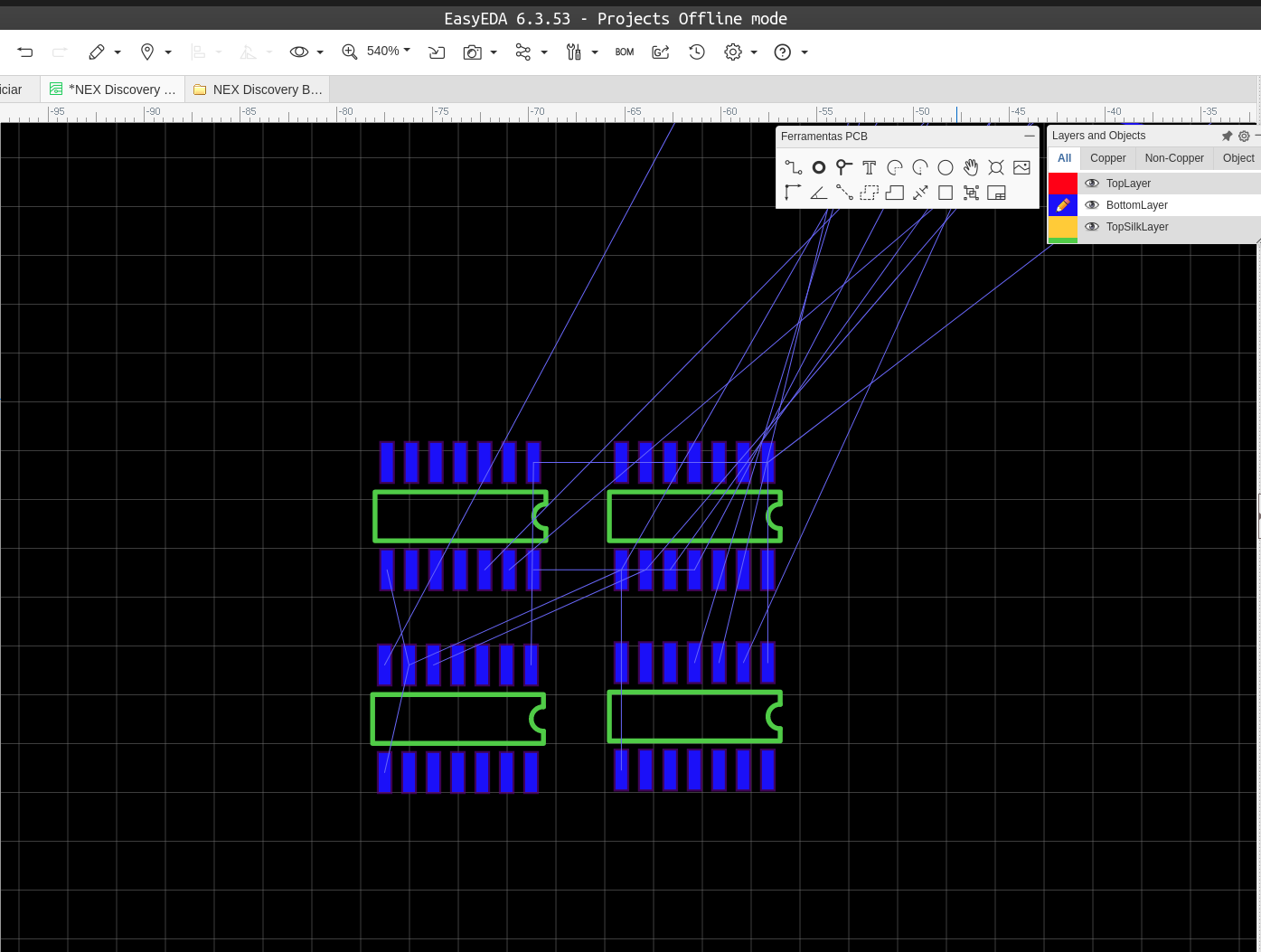
I tried to put one footprint on top of another, but this doesn't make the footprints turn into one and the yellow "X" appears because it's overlaid. So what I can do to solve it?
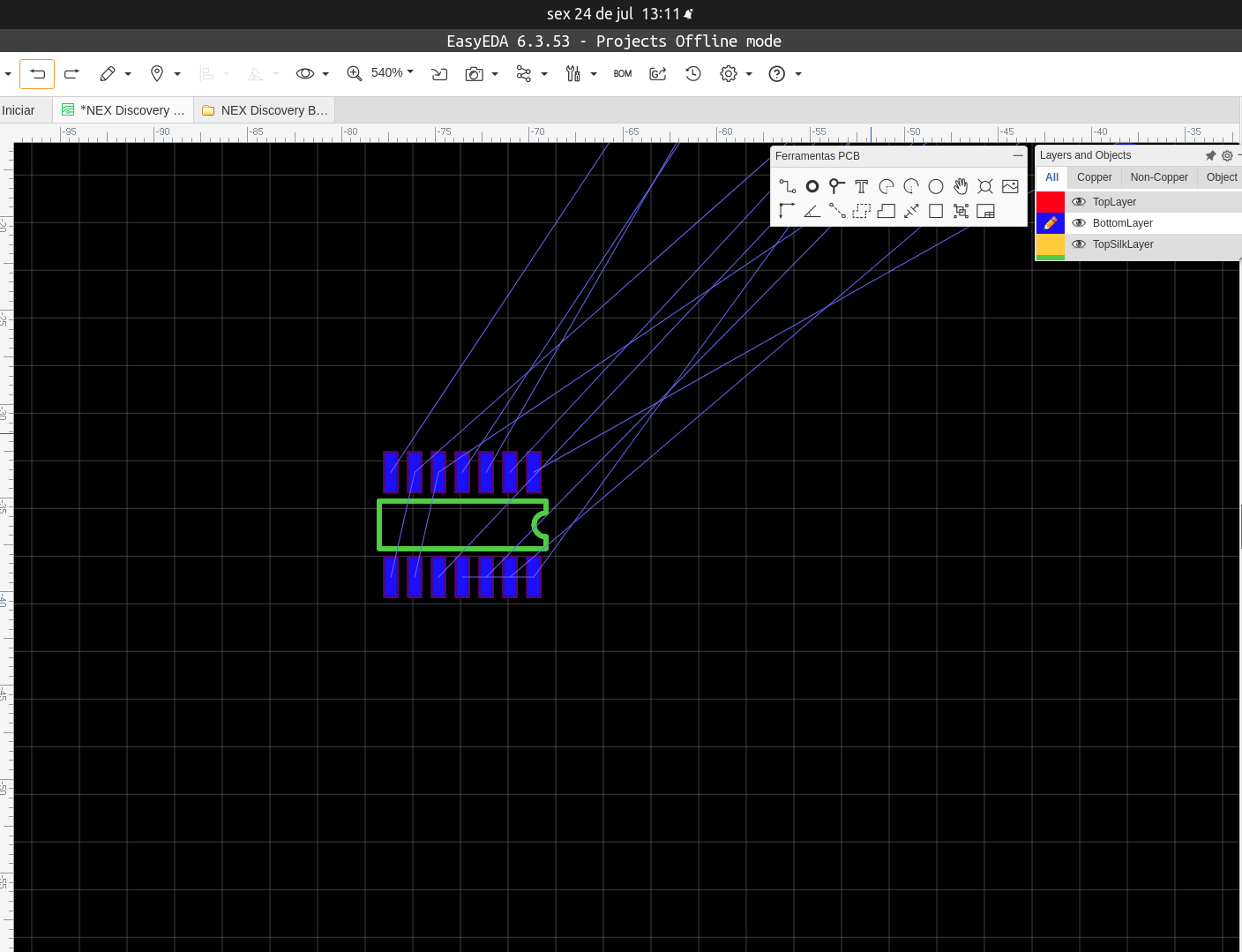
This is the schematic of this component.
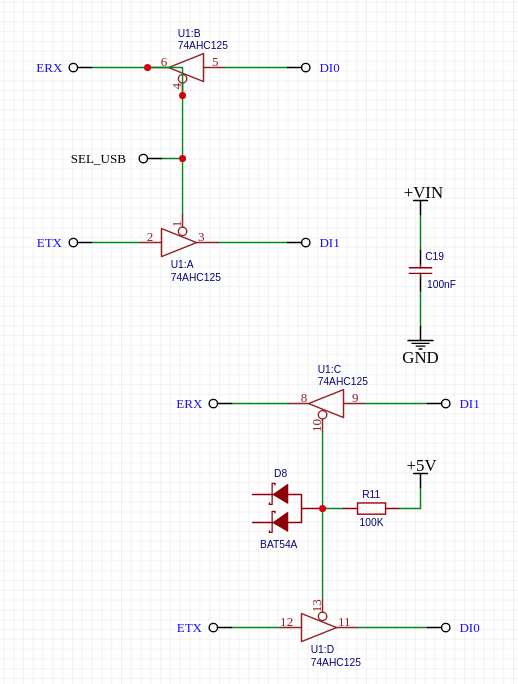
Firefox
78.0
Ubuntu
EasyEDA
6.4.0

