The question has been asked:
"If I was working under offline mode and want to switch to online mode, how to sync the local projects to cloud?"
There is no "sync" function to do this but it is possible to copy projects from the local directory to the cloud so that they can be opened in the Desktop Client Team Working mode and in the online version.
Assuming that you when you are working in Projects Offline mode, your projects are stored in the default **easyeda-data** directory:
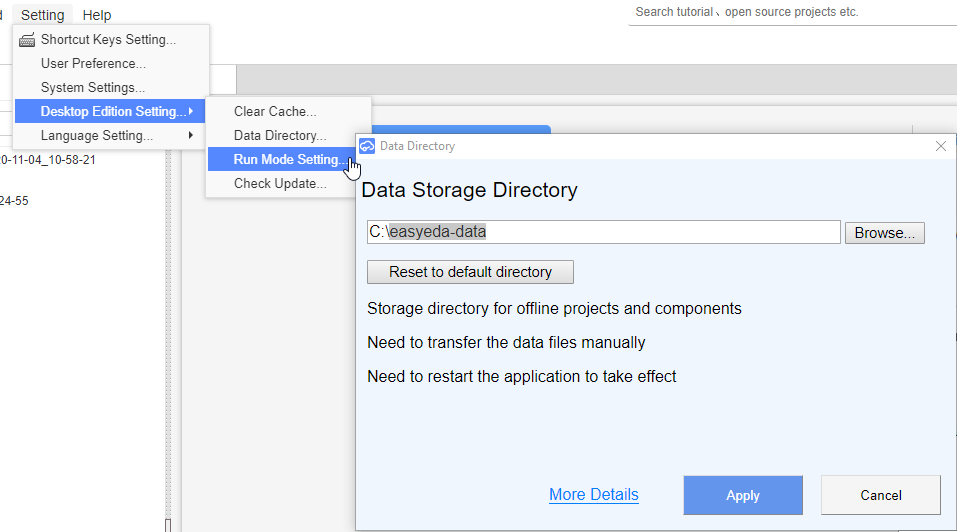
then all you have to do is to open your online version of EasyEDA in a web browser (**not** the Team Working mode version of the Desktop Client) and then do:
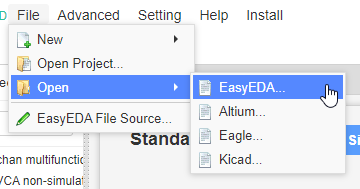
which will open a file manager window.
Navigate to:
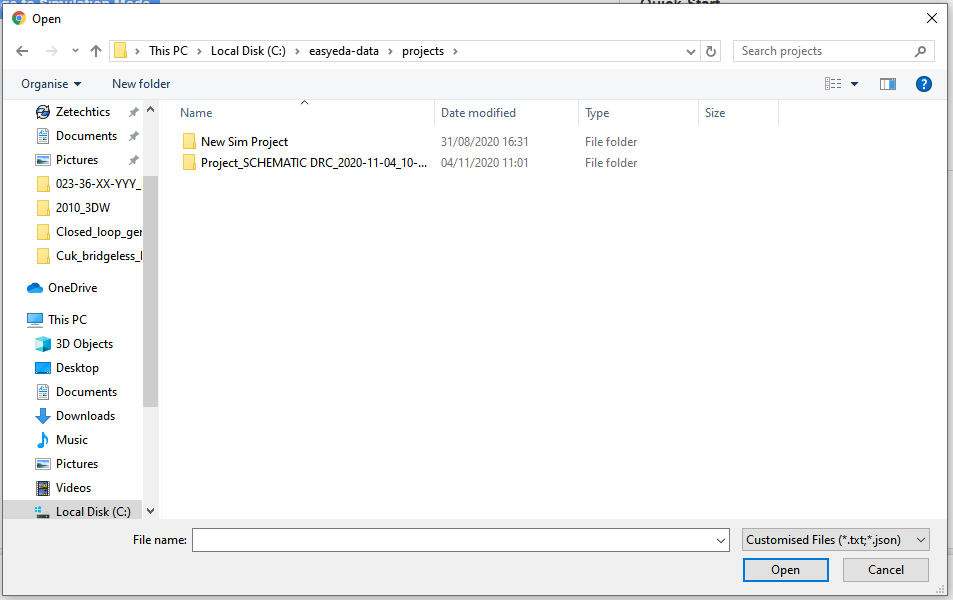
Next, double-left click on the project folder containing the files that you wish to upload to EasyEDA online, and then select the individual .json files in that folder.
For example:
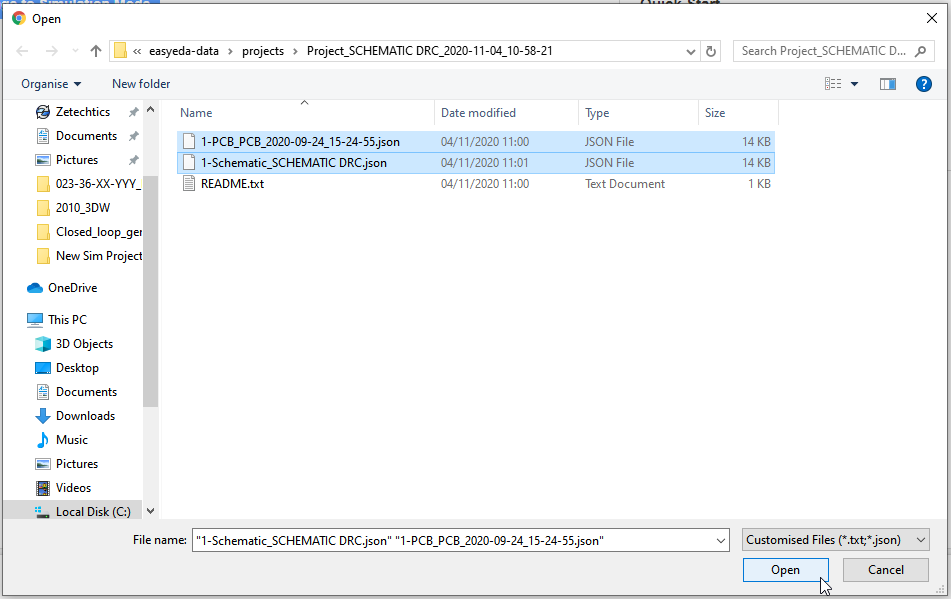:
When you click **Open** the selected files will be opened in the online Editor.
* You must then save them as a new project:
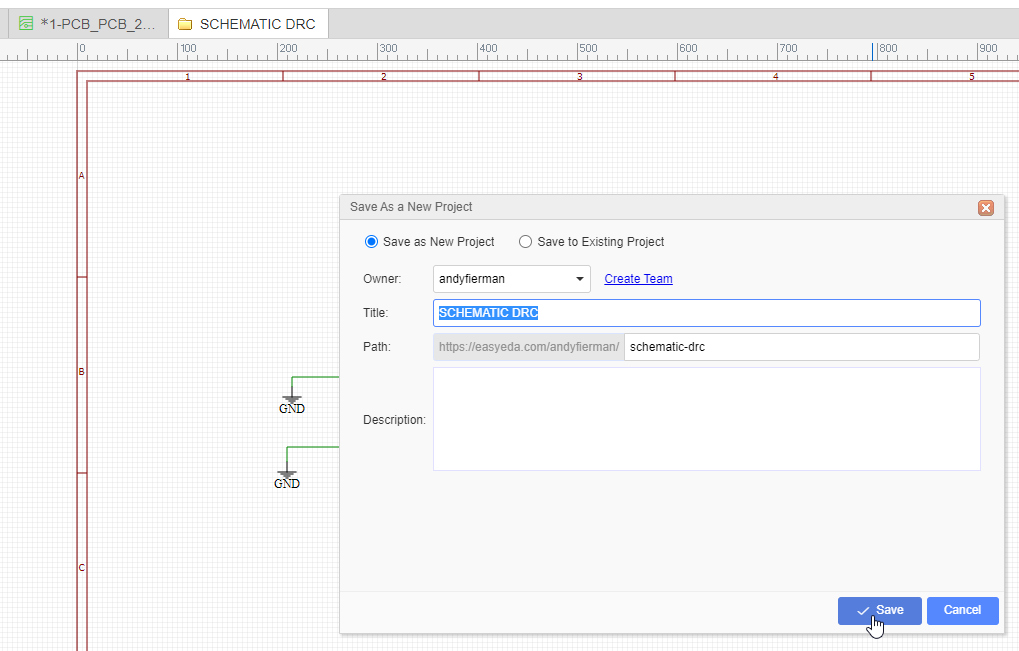
* You have to do this for all the schematic and PCB .json files in each project you wish to upload to the cloud.
Chrome
86.0.4240.111
Windows
10
EasyEDA
6.4.7

