Hi. I try to rotate element by SPACE. But its disconnects from all wires. Its ok, when I rotating resistor. But what if i need to rotate Arduino Nano with 15 connected wires?
What im doing wrong?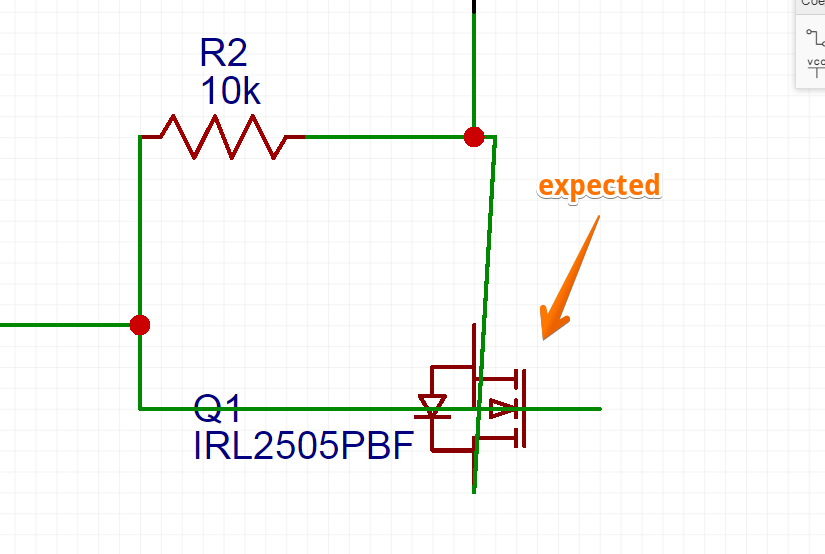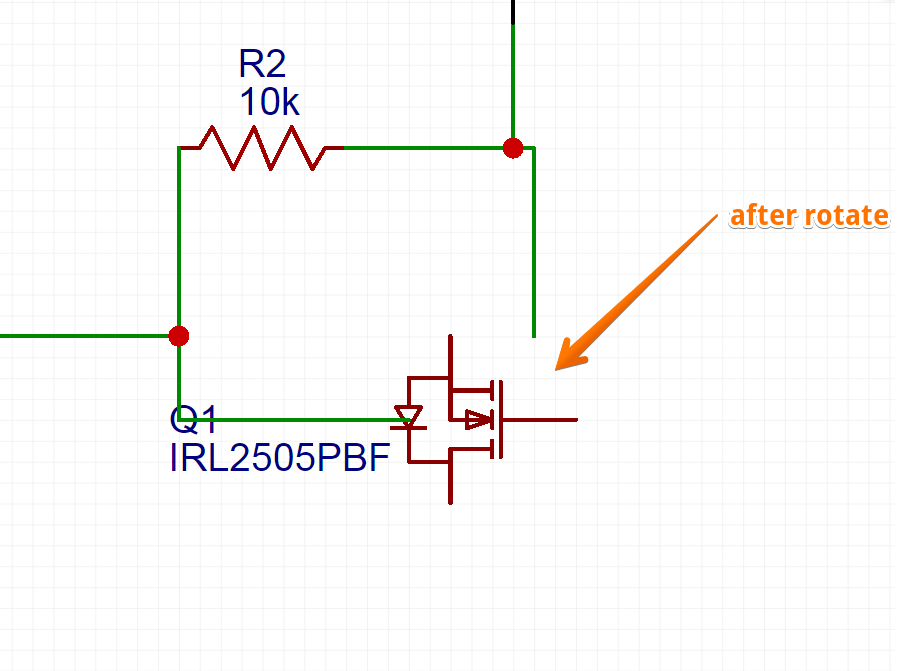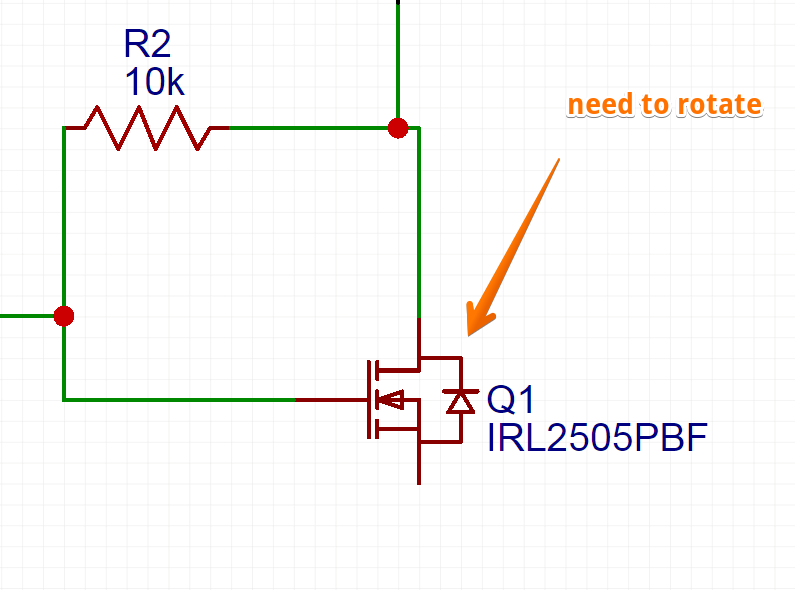
Chrome
78.0.3904.108
Windows
7
EasyEDA
6.2.46

