# How to find simulatable parts and run a simulation in EasyEDA
## Updated 180424 for V5.3.14 onwards
## Please note that the simulation tool in EasyEDA is primarily for analogue circuit simulation.
Whilst there are models for a few small to medium scale integration logic devices available in the Spice Simulation library, it is generally not practical to model the following types of devices in EasyEDA:
* Analogue to Digital Converters (ADC);
* Digital to Analogue Converters (DAC);
* Devices that use Serial Interfaces such as I2C or SPI for communications and configuration;
* Microprocessors and microcontrollers including Arduino or similar types of modules;
* FPGA;
* State Machines;
* Look Up Tables or ROM;
* RAM;
* Large and Very Large Scale Integrated devices and processing functions;
* IBIS models (unless converted into Spice models by some 3rd party tool).
### EasyEDA also does not support any form of code development tools.
## Please note that before launching into simulations, we strongly recommend you read - and play with the examples in - the whole of The Simulation eBook:
[The EasyEDA Simulation eBook](https://docs.easyeda.com/en/Simulation/Headings/index.html)
## How to find simulatable parts in EasyEDA
### How to find spice symbols (which have models already associated with them)
#### From V4.1.3. - except for the simple passive R, L, C and the voltage and current source devices - most of the schematic symbols for the active devices shown in the left hand panel under the `EELib` button no longer have spice models associated with them.
Schematic symbols with spice simulation models attached to them can now be found using the:
**Libraries** button in the left-hand panel
or;
**SHIFT+F** in any editor window.
then click on `SCH Libs`, hover the mouse over the `System` class then slide down and click on any of the grey buttons under the **Spice Simulation** heading:
**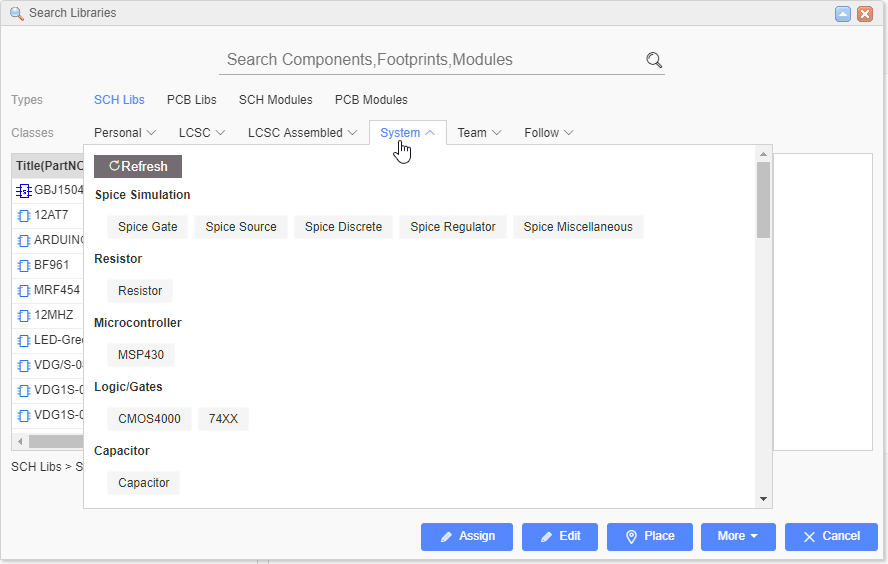**
### How to find spice models and subcircuits (which may or may not already have a symbol associated with them)
You will find a list of all the spice models (.model) and spice subcircuits (.subckt) currently available for EasyEDA here:
[https://docs.google.com/spreadsheets/d/1KM28xzXwgQeUUj3zRMlth9BN-vs6Q98KBk1FHXmf58U/pubhtml](https://docs.google.com/spreadsheets/d/1KM28xzXwgQeUUj3zRMlth9BN-vs6Q98KBk1FHXmf58U/pubhtml)
Some of the models in this list are already used by the **Spice Simulation** symbols referred to above. Some of these models have no dedicated symbols but they can be associated with existing symbols just by editing the symbol names.
Alternate models can be assigned to the Spice Simulation symbols by changing the names of the symbols to that of the new model and also - depending on whether the new model is a .model or a .subckt defined model - by pressing the `I` key and changing the spice prefix.
You can enter these model names into any approriate **Spice Simulation** symbol and then set the spice prefix to the prefix approriate for the model (See: **Ngspice model types** in: [.model statements](https://docs.easyeda.com/en/Simulation/Chapter14-Device-models/index.html#model-statements))
The steps to do this are described in:
[Device models](https://docs.easyeda.com/en/Simulation/Chapter14-Device-models/index.html)
but see also:
[Schematic symbols: prefixes and pin numbers](https://docs.easyeda.com/en/Simulation/Chapter15-Schematic-symbols-prefixes-and-pin-numbers/index.html)
### What to do for a part that has no model available in EasyEDA but for which a 3rd party model is available
It is also possible to import spice models from 3rd party sources to use with the **Spice Simulation** symbols from these list.
The steps to do this are described in:
[Device models](https://docs.easyeda.com/en/Simulation/Chapter14-Device-models/index.html)
but see also:
[Schematic symbols: prefixes and pin numbers](https://docs.easyeda.com/en/Simulation/Chapter15-Schematic-symbols-prefixes-and-pin-numbers/index.html)
### What to do if there is a 3rd party model available but for which there is no suitable symbol in EasyEDA
In the case of there being a 3rd party model available but for which there is no suitable symbol in EasyEDA then it is quite straightforward to create a spice symbol for it within EasyEDA either by editing an existing symbol or by creating a new one from scratch.
The steps to do this are described in:
[Device models](https://docs.easyeda.com/en/Simulation/Chapter14-Device-models/index.html)
but see also:
[Schematic symbols: prefixes and pin numbers](https://docs.easyeda.com/en/Simulation/Chapter15-Schematic-symbols-prefixes-and-pin-numbers/index.html)
#### Note that not all 3rd party models are compatible with ngspice syntax. `Spice3` versions of models should run out of the box. `Pspice` models may require modifications to make them work in EasyEDA.
Please post to:
[Spice Simulation](https://easyeda.com/forum/category/6)
in the forums for help on this.
### What to do if there is no model available for a part
Not all components have a publically available model. In some instances, a component may not have a model at all.
However, we have created models - unique to EasyEDA - for a number of parts, such as the `LDR_EE`, `ELECTRET_MIC_EE`, `LM56EE` and `LM2907EE`. So, although it is not always possible or practical to build a model, if there is a part for which you particularly need one then please contact Support to discuss your requirements.
## How to run a simulation
Please see:
[How to run a simulation](https://easyeda.com/forum/topic/How_to_run_a_simulation-tv0icuM4m)
and for more information:
[Advanced probing and simulation control](https://docs.easyeda.com/en/Simulation/Chapter6-Advanced-probing-and-simulation-control/index.html)

