**Updated for V6.4.3 with LTspice simulation engine**
### How to run a simulation, view the simulation report and download the spice netlist.
This tip shows three ways to run simulations, a way to view the simulation report window and two ways to download the spice netlist.
A simulation can be set up using **CTRL+J** to open the Run your simulation dialogue box:
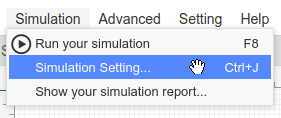
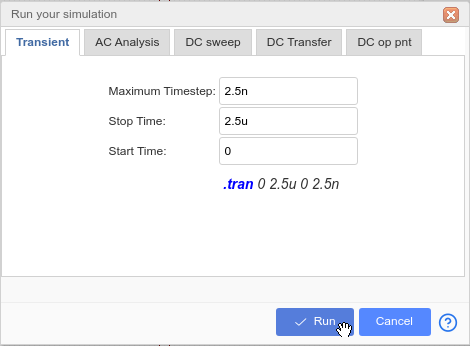
and then setting up and running the simulation of your choice.
#### Run simulations, view the simulation report and download the spice netlist via the top toolbar.
Once the simulation has been set up using CTRL+J and run by clicking on the **Run** button, a spice directive is placed into the simulation schematic. Simulations can then be run by doing:
**F8**
**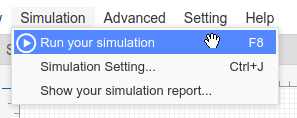**
(this was CTRL+R)
It is also possible to enter the simulation directive directly into a simulation schematic as text and then selecting and setting the text to:
**Text Attributes > Text type > spice**
and then run a simulation by doing:
**F8**
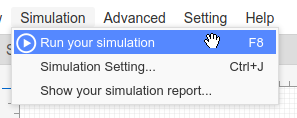
(this was CTRL+R)
Simulation results and error messages can be viewed by doing:
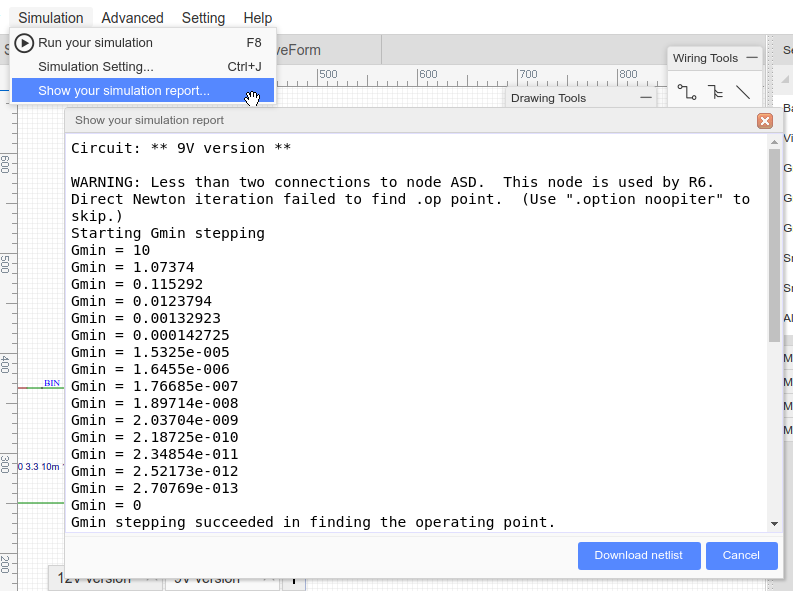
The text in this window can be copied (CTRL+A then CTRL+C) and pasted (CTRL+V) into a text file.
The spice netlist can be viewed and downloaded by either clicking on the **Download netlist** button or via the `Documents` Menu.
**File > Export Netlist > LTspice For This Sheet**
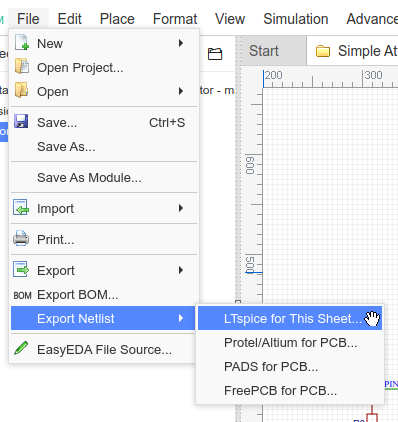
and then clicking **Download** in:
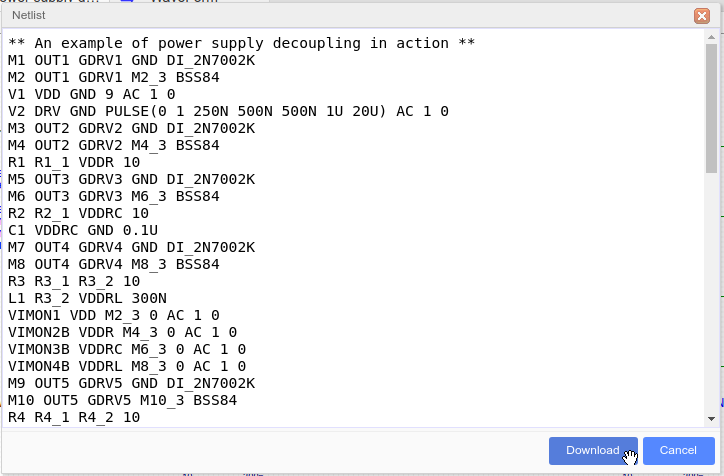
#### Advanced probing and simulation control
For more information on ways to control simulations, please see:
[https://docs\.google\.com/document/u/1/d/1OWZVVFRAe\_2NW3WratpkA\_SGuHa5AcRow5ZRfvcoVTU/pub\#h\.4i7ojhp](https://docs.google.com/document/u/1/d/1OWZVVFRAe_2NW3WratpkA_SGuHa5AcRow5ZRfvcoVTU/pub#h.4i7ojhp)
**TO BE UPDATED:**
For information about how to find simulatable parts in EasyEDA, please see:
[https://easyeda\.com/forum/topic/How\_to\_find\_simulatable\_parts\_and\_run\_a\_simulation\_in\_EasyEDA\-1YgasK2kC](https://easyeda.com/forum/topic/How_to_find_simulatable_parts_and_run_a_simulation_in_EasyEDA-1YgasK2kC)

