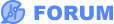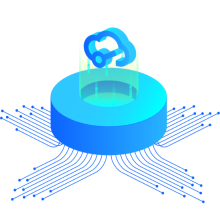I would like to be able to use the schematic symbol from the a part in the standard easyEda libs as a starting point for making a new part symbol.
For example, there is a nice GND symbol. I'd like one of my own that has the name AGND and a net of AGND (for analog ground).
I could draw one, but it would be nice just to start with one in the easyEda libs. I know how to get a symbol from the broader libs (search for it, find it, edit it, save it), but that doesn't seem to work with the easyEda symbols.
The most intuitive approach would be for the editor for the Schematic Library to allow pasting a symbol the same way that the regular Schematic editor does.