Completed a PCB today. Had to run the Tools->Copper Manager to complete it.
It states,
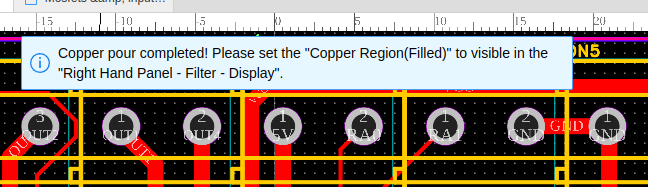
However, the "Right Hand Panel" shows,
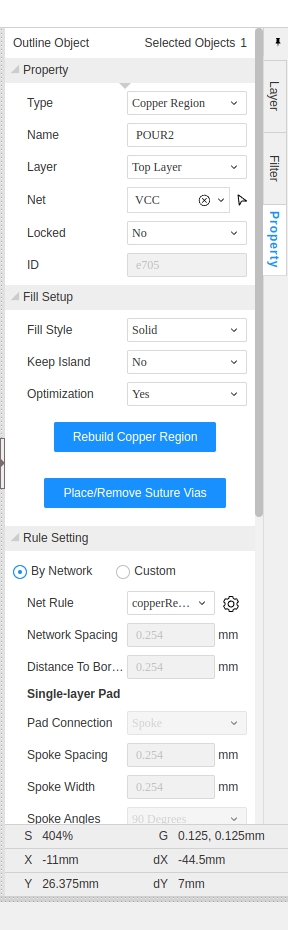
Yup, no option to select "Visible"

