Hi. I'm new to EasyEDA and wanted to make what I think is a fairly simple PCB so I didn't make a schematic first. I used the library to add parts but it seems like EasyEDA is not remembering the exact parts I added and is only remembering the footprint. I wanted to use the SMT assembly service so the software obviously needs to know exactly what parts I need. The link in the right hand panel is the same for all the resistors and when I export a BOM, it says there is only one value of resistor when there are actually meant to be four values. Is it not possible to use the SMT assembly service without making a schematic first?
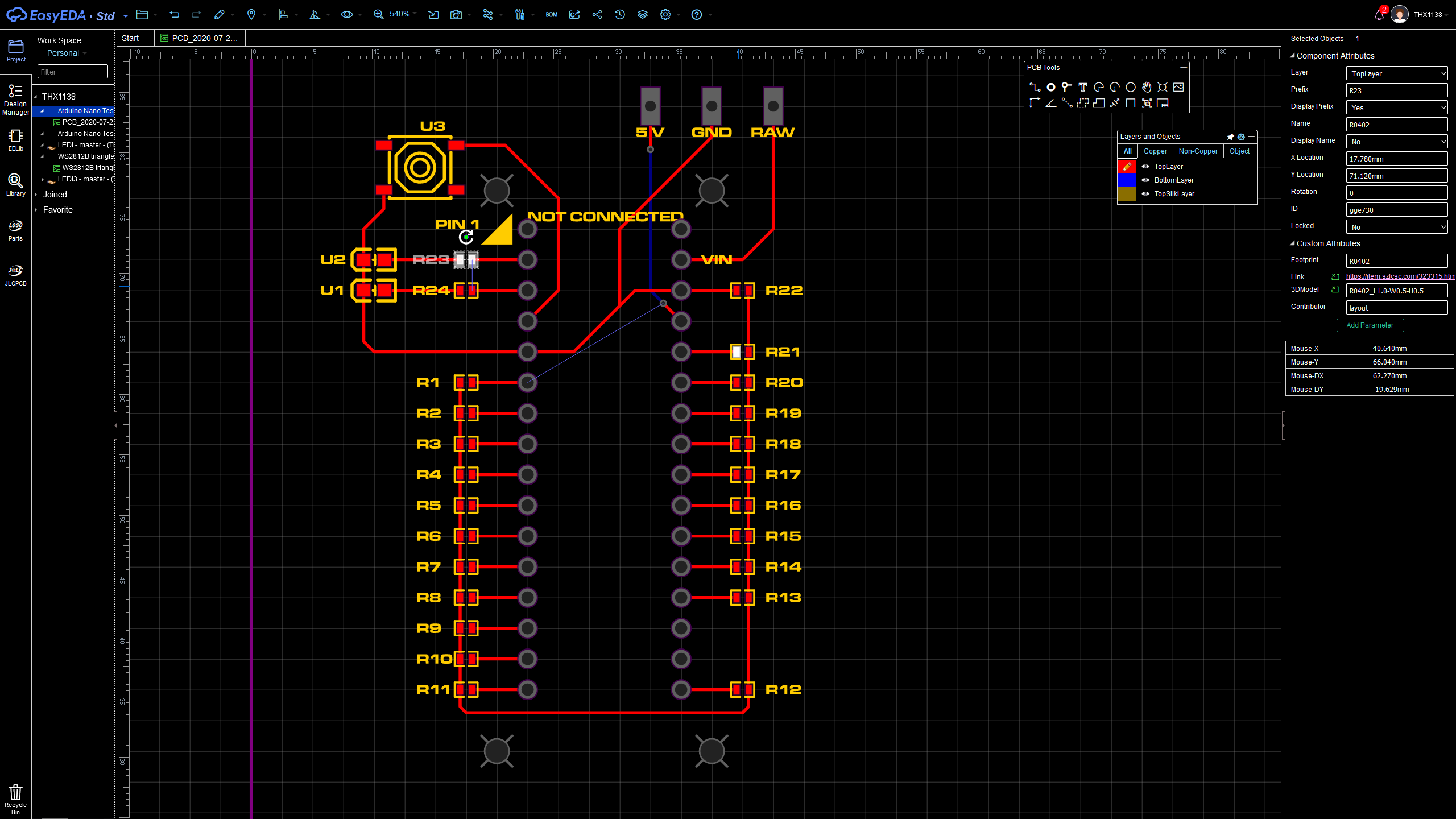
Firefox
78.0
Windows
10
EasyEDA
6.4.0

