Why is my PCB editor adding pads to my netlist that aren't connected in the schematic? I'm using no connect flags and the design rules check in the schematic editor is happy and reports no errors, but when I create a PCB from the schematic, my PCB has pads in the ratsnest that are supposed to be no connect. What am I doing wrong? I can go into the PCB editor and remove the net from the pad, but then when I make a change and reimport, it is connected again and I must disconnect it again.
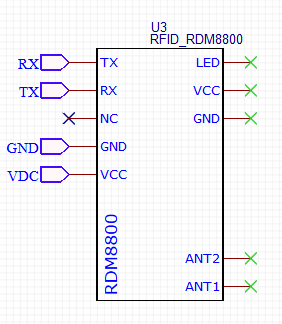
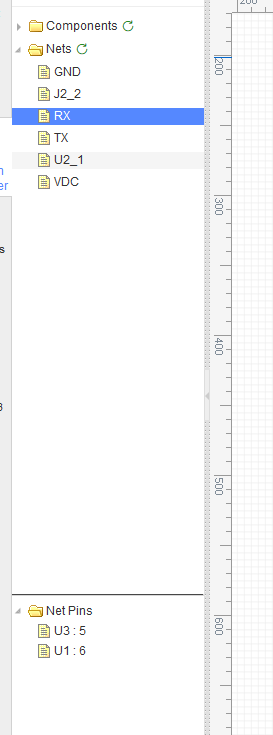
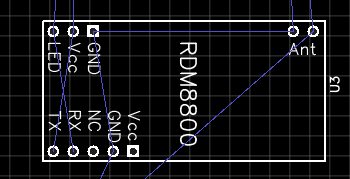
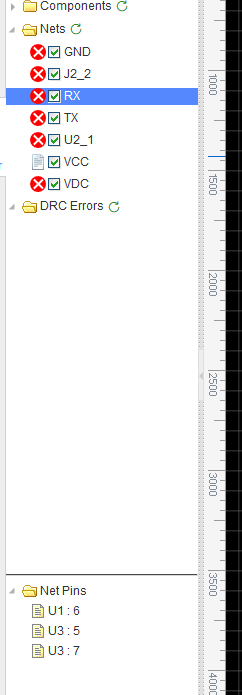
Firefox
59.0
Windows
10
EasyEDA
5.3.14

