Hello!
I have been trying to solve this issue for 2 weeks now, but I just can't seem to fix it.
I need to edit the paste mask layer in order to achieve the following stencil cutout
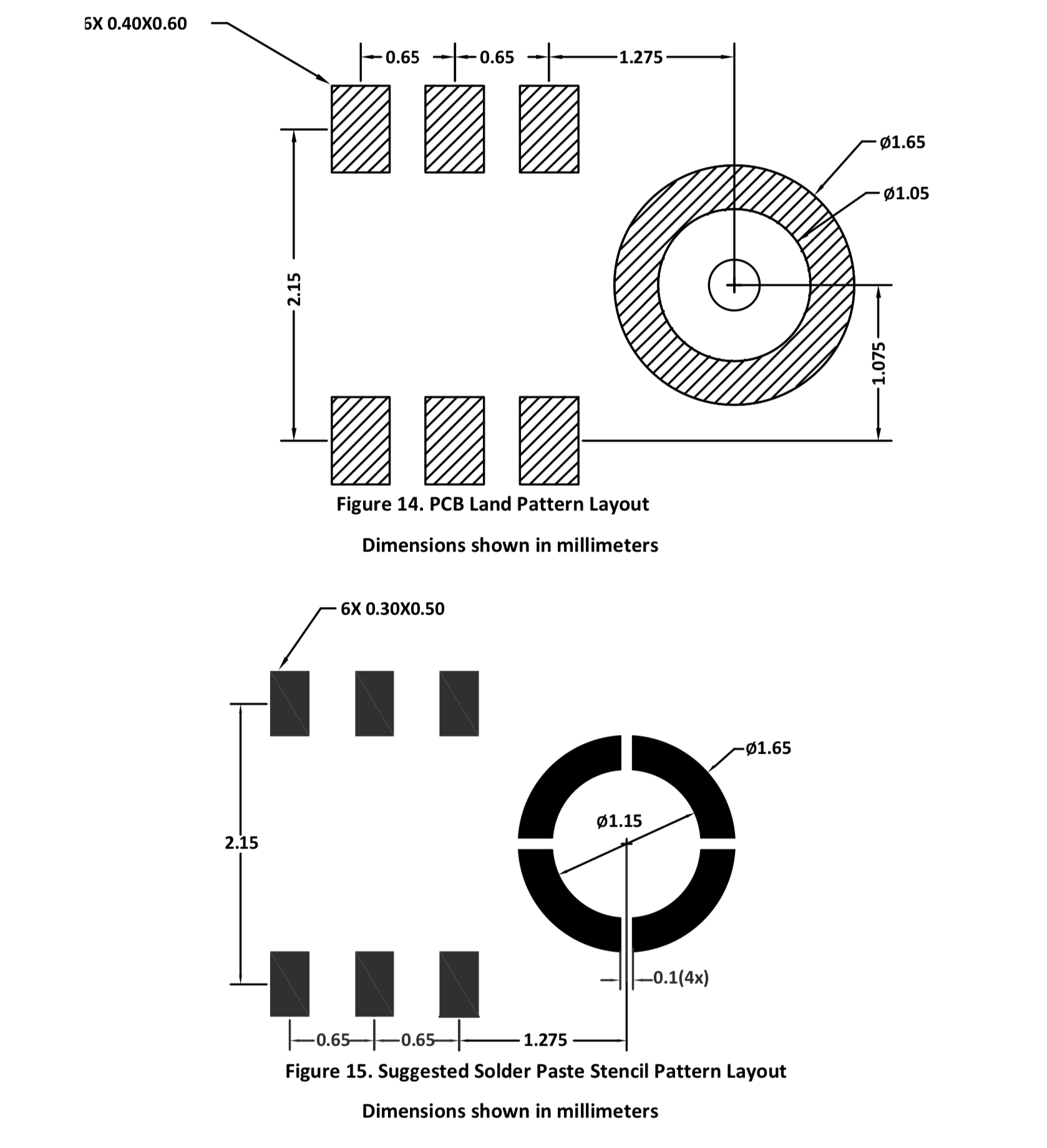
As you can see, the footprint contains a round pad with a hole in the middle. On the stencil this pad needs to be segmented into four parts.
I can't really edit the paste mask layer in order to get this to work and the workaround using solid regions seems rather inefficient.
Is there any better way to do this? I have seen others post about similar issues before but it doesn't seem like there has been a fix in the past 2 years.
I would appreciate any help. Here's the link to the project:
[https://easyeda.com/palimpalim/mic-array-tdm](https://easyeda.com/palimpalim/mic-array-tdm)
Thank you very much in advance!
Safari
13.1.1
OS X
10_14_6
EasyEDA
6.4.0

