Andy .
I drew a solid region (4 squares) and set it as exposed copper. Then I gave up to have these solid regions and deleted them and drew other stuff on that place of the board. I noticed that the solid regions that I deleted still appear in 3D view and in the Gerber file.
I am attaching the pictures showing the problem.
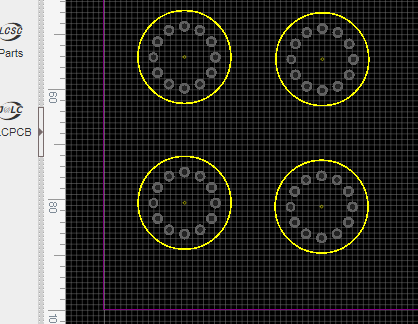
in the next image, from 3d view, look at the bottom left circle where 4 small solid rectangles appears.
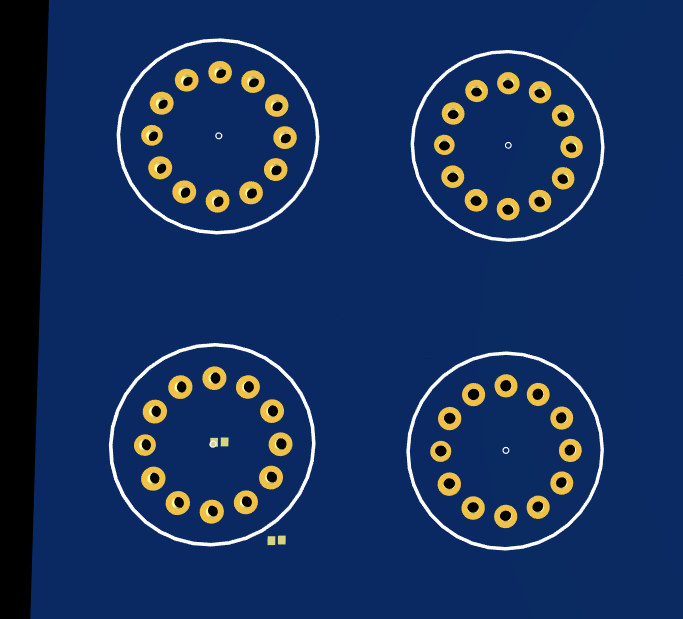
Now the screen that shows the gerber file to be sent for production:
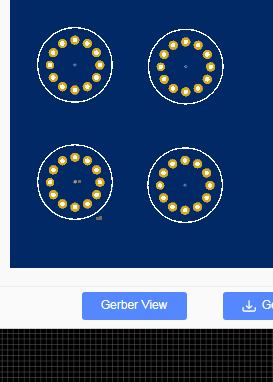
NO matter what I do, I cannot remove the squares from the pcb layout because they were already deleted. I cannot find them anywhere on pcb layout.
the pcb layout is BottomBoardV2 in my project.
How can I fix this ?
Chrome
75.0.3770.100
Windows
7
EasyEDA
6.1.52

