I created a PCB image, but when I go to attach it to my Schematic imager, I get this. It appears to have something wrong, even though when I look at the PCB image, it looks OK. I'm sure it is some setting I did not set properly.
I also was annoyed that I can not update a PCB image that I saved, and made some corrections to. This explains why I sometimes get user parts that are garbage, let a user update parts that he or she contributes.
OK, so I raised two points, but one can be corrected, and the other is simply a critique of the part creation process that I think is flawed.
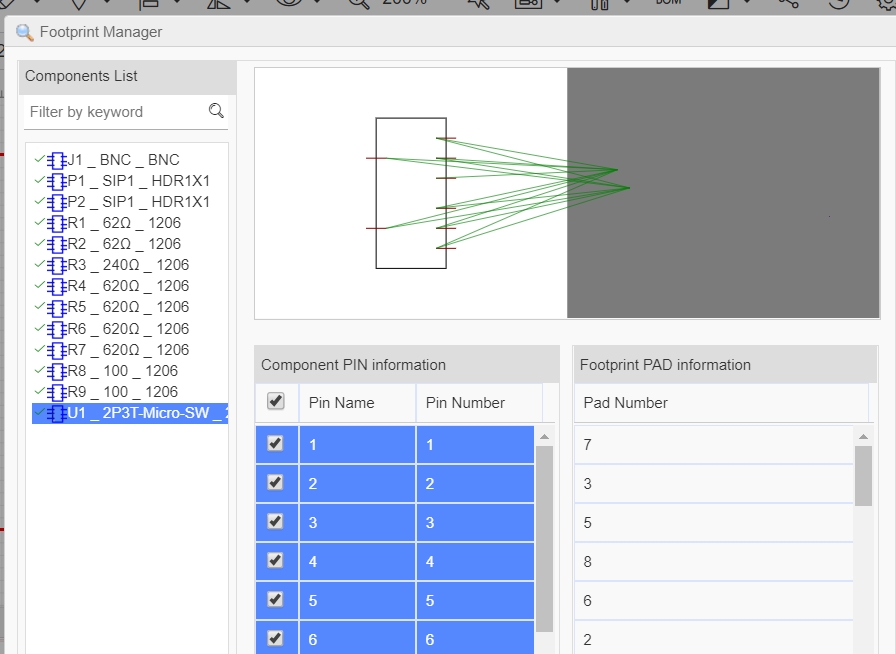
Chrome
70.0.3538.67
Windows
10
EasyEDA
5.8.19








