Run the Design manager on a schematic, refresh the Components view and scroll down to find that Q4 has no package assigned to it!
Click on Q4 in the list to bring it into focus:
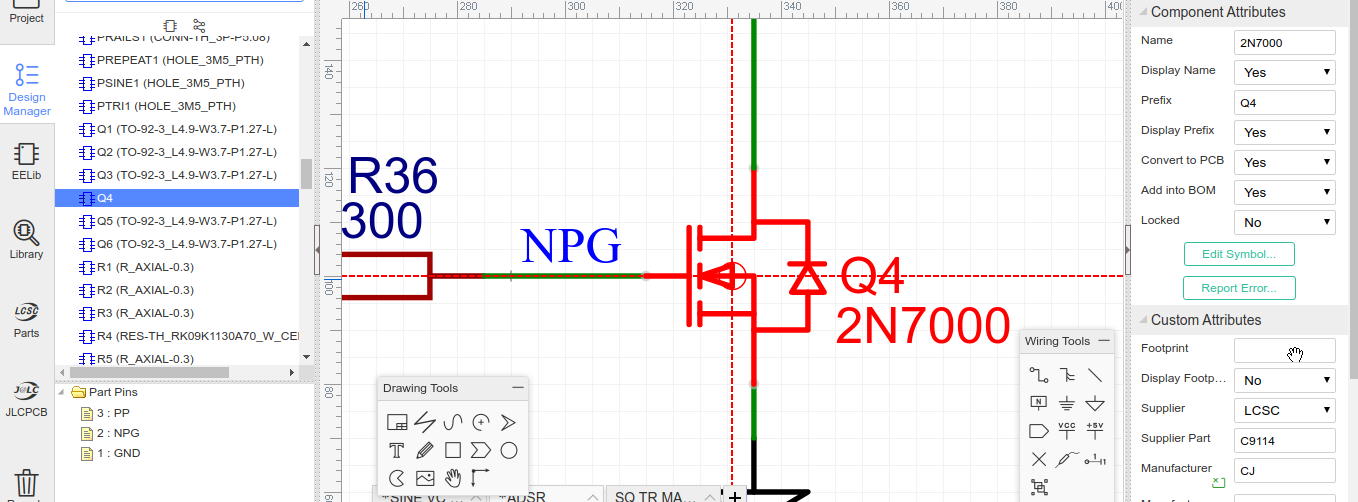
Click on the empty Footprint attribute field in the right hand panel to open the Footprint Manager:
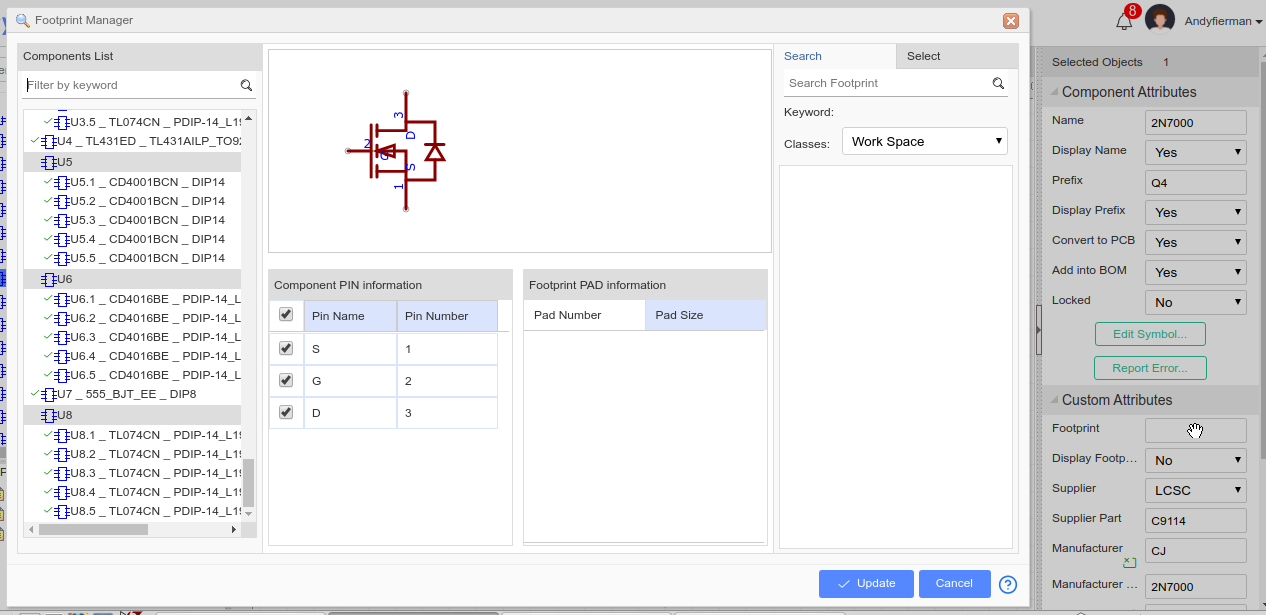
Search for, select and check the pin mappings of the desired footprint:
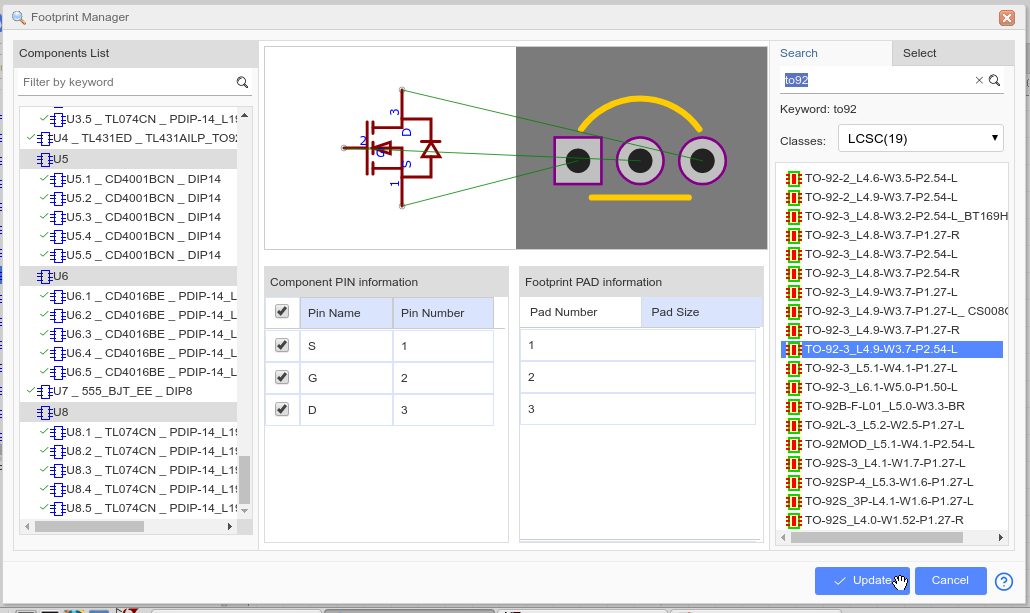
then press Update and then Cancel to close the Footprint Manager.
Refresh the Components View in the Design Manager to see that the device now has a properly assigned footprint!
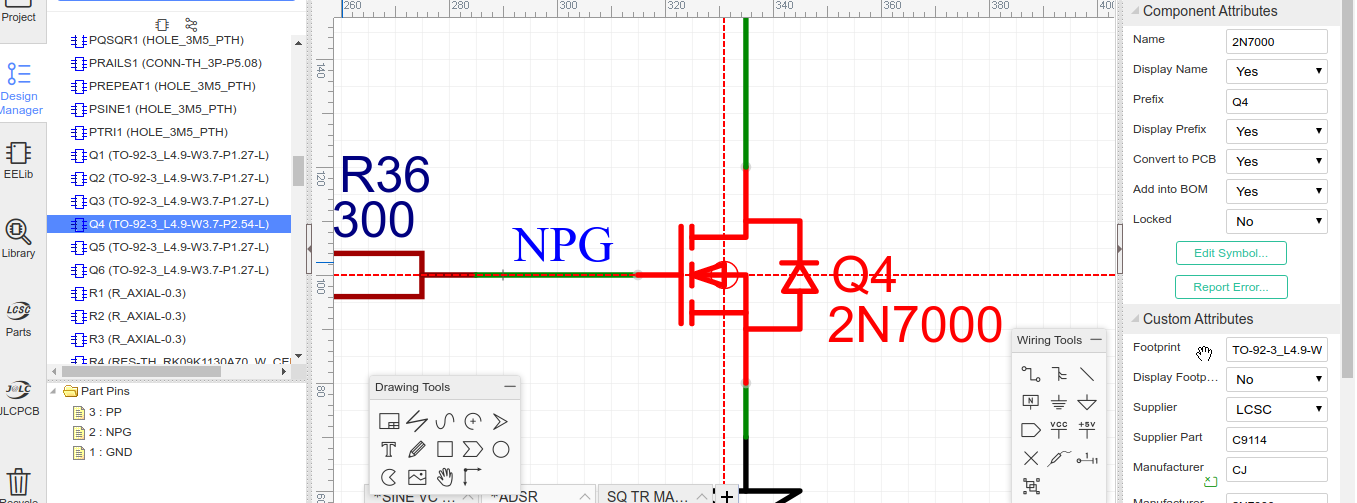
Chrome
81.0.4044.138
Ubuntu
EasyEDA
6.4.0

